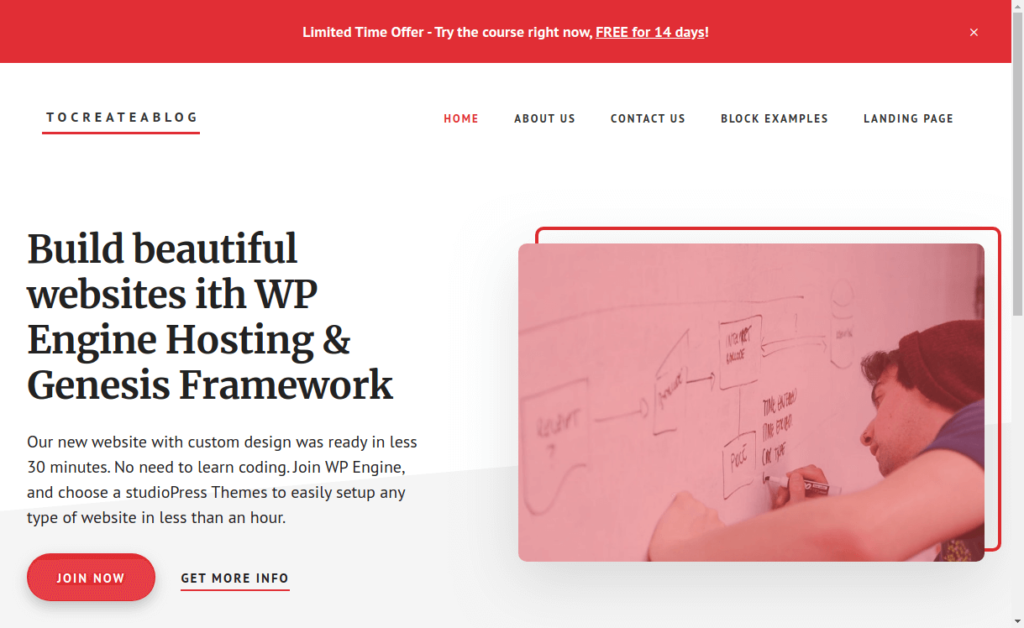Use coupon code ready2launch to get 4 months ($140 Savings) with WP Engine WordPress Hosting
Building a website is a very simple and easy process nowadays. You don’t need to be a tech guru to build and manage a website. Managed Hosting Services like WP Engine make it very simple and easy to start websites and blogs with great themes to customize the design. Today there are many reasons to have a website.
Here are a few reasons why you might need a website:
- A website helps you build your brand
- A website helps you to grow your business
- A website can help you make more sales
- A website can help you start a blog to make money online
Blogging is one the best way to grow your online business. It does not matter if you have a small or large business. For businesses, a blog is a must. Even people with personal blogs are making a lot of money. Now, if you already have a website, you should also start a blog.
image source thumped.co.uk
How to start a website or blog without any technical knowledge?
Today, I am going to show you how to start a website from scratch using WP Engine. WP Engine is one of the most popular services providing Managed WordPress hosting services.
There are several types of hosting services available. Cheap shared hosting plans are popular but there are many disadvantages of shared hosting.
- Your website is hosted with many other sites, if any website is compromised, you might have a problem.
- Websites hosted on shared hosting are slow and Google hates slow websites.
- 40% of people abandon a website that takes more than 3 seconds to load.
Website speed is very important, You should choose a hosting service that not only makes your website fast but also provides great customer service.
WP Engine Managed WordPress Hosting – Features
WP Engine provides managed WordPress hosting, meaning, you can easily set up your website with a great design within minutes.
WordPress is a great Content Management System that makes it easy to manage your sites and blog. The WordPress installation process is easy and takes a few minutes, even as a beginner.
That said, editing different files, databases, hosting options and infrastructure to support WordPress requires a level of expertise not often found in house.
That’s where WP Engine comes in. With WP Engine you can focus on running your business, not being a server admin.
Here is a list of features.
- 35+ Premium StudioPress Themes included for free on every plan type.
- 3 environments on each site – Development, Staging & Production.
- Automated migration plugin.
- GeoIP Targeting and Offsite Backups.
- Global CDN free on every plan.
- Automated backups.
- Automatic core updates.
- Page Performance tool included for free.
- World-Class WordPress security with Global Edge Security.
- WordPress optimized platform.
- PHP 7.3 ready.
- Automated SSL certificates.
- 18 data centers available globally.
- SSH Gateway.
- Fully Optimized WP Engine DevKit.
- 60-day money back guarantee.
- Other available features.
- Content Performance.
- Application Performance. (dedicated plans only)
- Smart Plugin Manager.
- Platform/User Portal.
Some other Reasons to choose WP Engine
Build Faster – You can dramatically improve your time to market and cost of ownership by leveraging both WordPress and WP Engine’s one-click dev tools and flexible workflows.
Get the Genesis Framework and 35+ premium StudioPress themes that will ensure a secure and search-engine-optimized foundation for WordPress experiences that drive business results.
Manage Easier – You’ll gain the peace of mind that comes with a site that’s up and running smoothly, securely, and lightning fast as traffic volumes fluctuate.
Did you know? When it comes to WordPress core updates, WP Engine automatically manages updates to ensure sites stay secure and up to date.
How to create a WordPress site in less than 30 minutes with WP Engine?
WP Engine has different plans to get started. Whether you need to host multiple business websites with high traffic or you just need managed WordPress hosting to get started, they have a plan that’s right for you.
WP Engine Pricing and Plans Use coupon code ready2launch to get 4 months ($140 Savings)
Earlier WP Engine Plans were starting at $35/month with a 60-day risk free money back guarantee. But in Jan 2023, WP Engine revised the pricing. These changes either reduce cost or add value for you and/or your clients.
What’s changing?
- Startup Plan:Price reducing from $35/mo to $30/mo (or $350/yr to $300/yr for annual plans).
- Growth Plan:Price remains the same at $115/mo with anincreased amount of included sites. The Growth plan will now include 10 sites versus 5.
- Scale Plan:Price remains the same at $290/mo with anincreased amount of included sites. The Scale plan will now include 30 sites versus 15.
Choose a WordPress hosting plan from WP Engine that suits your needs and enter your payment information.
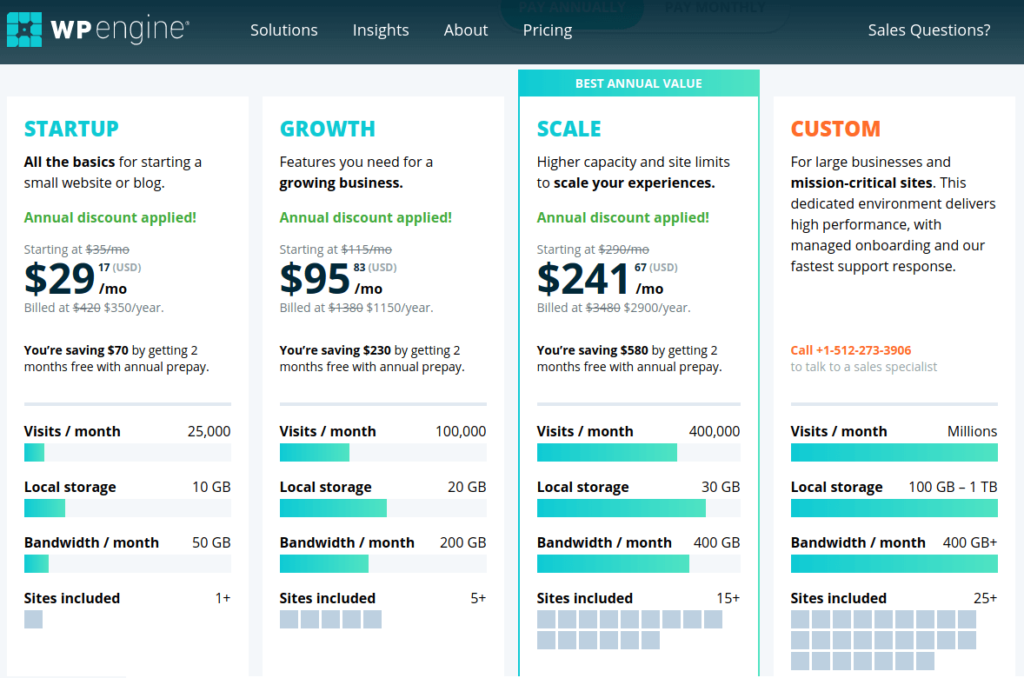
Every plan comes with free SSL, CDN and daily automatic backups. WP Engine locks down your site with managed WordPress updates, vulnerability scanning, 2Factor Authentication, DDoS mitigation, automatic threat detection and blocking.
You will be redirected to Your new site is on its way page, where you can see your new site URL, which will be live http://yoursite.WP Engine.com/. If you click on this link, you might see a DNS update required message. Just check your email inbox and activate your WP Engine account to fix this issue.
Upon sign-up you will receive 3 emails from WP Engine. These emails have all the necessary information to help you setup or migrate your existing website from another host.
- Welcome to WP Engine
- Welcome to WP Engine! Here’s your guide to success
- Your WP Engine Install is ready, migrate your site now
Open Welcome to WP Engine email and click on the Activate button because your account must be activated within 7 days. Type a password for your new account and login. Now you will be able to see your site live.
Open the email with the subject line “Your WP Engine Install is ready, migrate your site now” to view your WordPress username, site URL and Login to WP Admin link to set a new password for your WordPress site.
That’s all, Your WordPress site is ready and live.
Managing Your Site – Adding Custom Domain, SSL and more
The WP Engine user portal has all the tools you need to create, test and publish your websites online. Visit https://my.WP Engine.com/ to login.
Visit the Sites page to create, and delete websites. You can also create Groups to easily manage all your sites.
When you click on your site name, you will be redirected to the following page. You have all the options. Add a custom domain name, a migrate site from a previous host, add SSL certificate, add staging or development sites, view logs and more.
How to add a custom domain to your new site?
Once your website is ready, It’s time to setup a custom domain name, which is a must for your brand.
To add a custom domain to your sites, visit the WP Engine User Portal, and then visit your install > Domains > Add Domain.
We personally prefer to register domain names with Namecheap, because they make it very simple and easy to register and manage your domain names.
You can read this step by step guide to learn how to point DNS (domain) to WP Engine. Note that it may take up to 24 hours for a new domain to be checked.
How to remove not secure from website? Install Free SSL certificate
From this page, you can add a free SSL certificate to your site. When an SSL certificate is installed, Chrome and other browsers show the “Secure” connection message in the address bar. WP Engine has made free Let’s Encrypt SSL certificates available to all of its customers.
To get free Let’s Encrypt certificates for your sites, visit the WP Engine User Portal, and then visit your install > SSL > Add Certificates > Get Let’s Encrypt.
If you have not added a custom domain yet, you will see an error message. To add an SSL certificate, you must first add a custom domain to your install.
$2,000 in value – 35+ StudioPress WordPress Themes + Genesis Framework – Free with WP Engine View All Themes
WordPress themes allow you to easily change your site design. There are thousands of free and premium themes available online. No one can stop you from using free themes but make sure to download themes from trusted developers and always use up to date themes for security reasons.
But why use free, out-dated, or boring themes when you have access to 35+ premium themes which offer SEO, design, performance, security, and support to help you build reliable, beautiful WordPress sites.
With WP Engine & StudioPress, you can build remarkable website experiences with the agility, performance, and intelligence that the market demands so you can drive your business forward, faster.
To download the Genesis Framework and all other StudioPress themes for your sites, visit the WP Engine User Portal, and then click on Sites link in the header.
Now login to WordPress Dashboard and go to Themes – Add new page to upload your themes. Don’t forget to activate and customize your favorite StudioPress Theme.
Support
A robust platform is necessary when trusting it to host your website. However, sometimes things can go wrong, and you need to know that there is a team of experts ready and waiting to address any issues you may encounter as a customer.
Things to consider when evaluating Support can include speed of response, availability, technical knowledge, NPS score (WP Engine’s is 86), reputation in the industry, etc.
If you need any help from the WordPress Dashboard, you can go to WP Engine – Support System or click the Support link in the user portal. You can search for support center articles or start a live chat.
Performance
Performance is a hugely important factor when considering a hosting provider. When it comes to evaluating performance, there are a variety of tests you can run:
- Load Tests
- Penetration testing
- Security scan
- Page load speed test
- Ease of use
- Scalability
- Pros & Cons list
Want to find out more about WP Engine? Visit their website here:
Use coupon code ready2launch to get 4 months ($140 Savings)
Get WP Engine Hosting and use 35+ StudioPress Themes & Genesis Framework Free worth $2000