Today, I am going to share a new free plugin ProfileGrid, a powerful plugin to easily create and manage user profiles, groups, and communities on WordPress. This new plugin has 4000+ active installations at the time of writing this article.
This plugin requires the WordPress version 3.5 or higher and it has been tested up to the version 5.2 It means, this up to date plugin will not only work on the latest version of WordPress but also compatible with older versions of WordPress. If you are not using the latest WordPress version for some reason, you can use this plugin without any issues.
One more important thing about the plugin is that It requires PHP 5.6 or higher.
Features
Profile Grid is a free plugin with the additional premium addon to make your community website more powerful and useful for your community members.
With the free plugin, You can create Frontend user profiles, groups, and communities. User will be able to create and submit blog posts (guest blogs), join groups, manage their profile with different privacy options and more.
The free plugin also lets you register members through sign-up pages, and allow users to submit and share blogs. Other features include notifications, social activity and private messaging with a beautiful threaded interface.
There are many premium add-ons are also available for the Profile Grid plugin. With the premium add-on, You can create and manage paid membership community, directories, WooCommerce user profiles, and bbPress profiles, restrict content, and a lot more!
Getting Started
The plugin is available for free download at the WordPress plugins directory. Visit the ProfileGrid page to download or you can install it directly from the WordPress Dashboard.
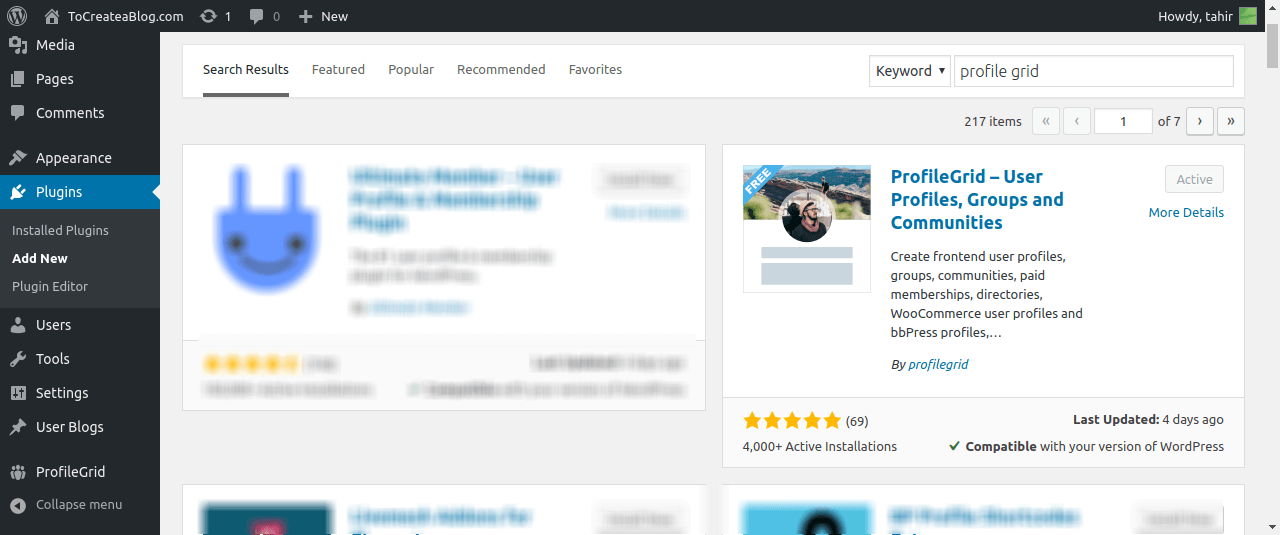
When you will activate the Profile Grid plugin, it will create some necessary pages for users, groups, registration, search and user blogs, and a navigation menu with all of the important links.
Groups
In the screenshot below, You can see the primary menu with all of the links to access different pages of your community website.
The profile Grid plugin also creates a default user and user group as you can see in the screenshot. Users can click on the Group name or details links to view the group details and all of the members of the group.
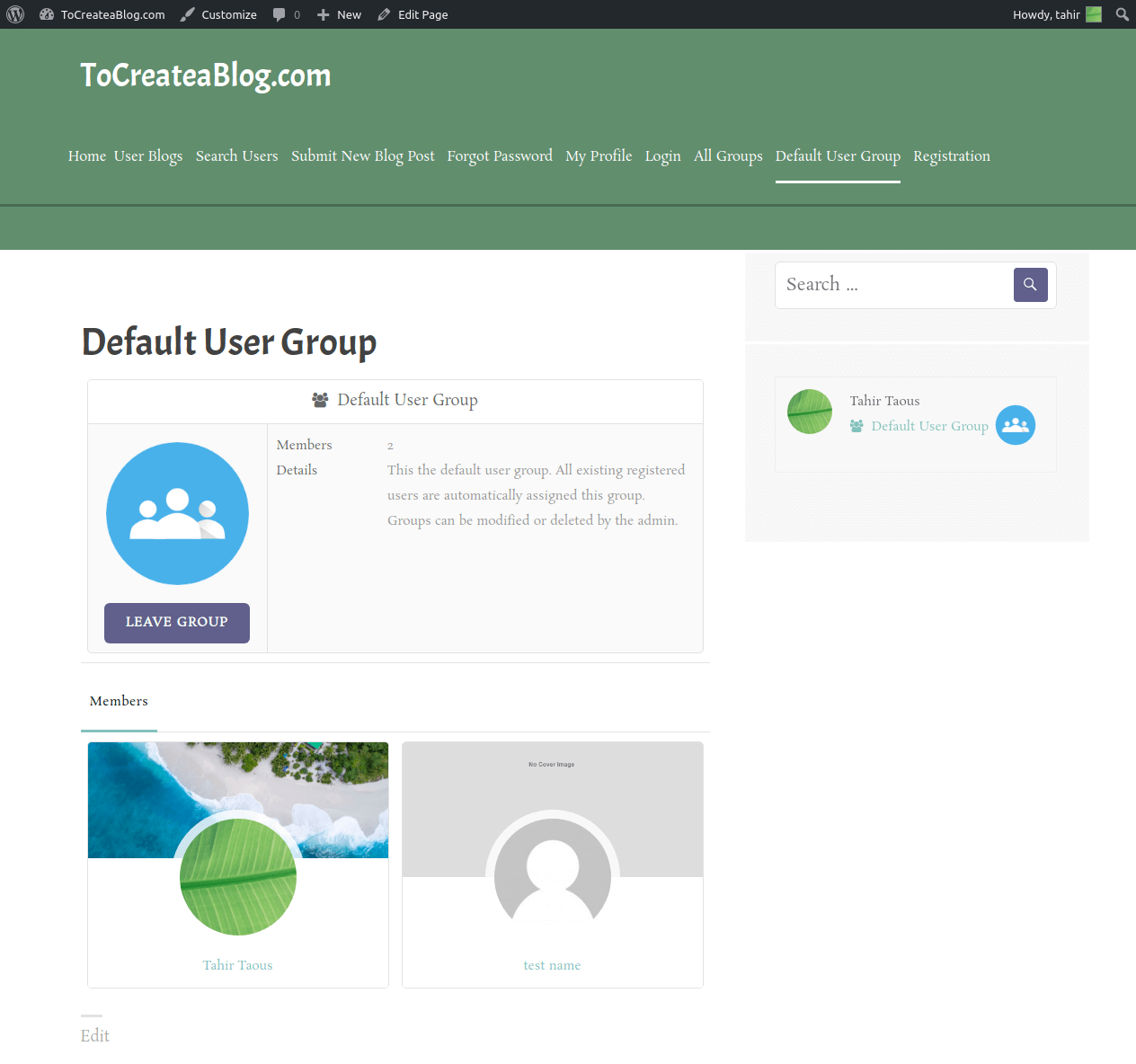
To Manage and create new or existing groups, log into the WordPress Dashboard and go to ProfileGrid page. From the Group Manager page, You can add, duplicate and delete groups. To edit a group, click on the Settings link and you will be redirected to the edit page.
You can change the group name, privacy, description, icon, Associated WP Role for new group members, group manager, membership fee, and some more options.
Group Fields: From the Groups page, You can click on the Fields link to manage all the fields and section for the group. You can add social media profile links options, language, country, gender, mobile number, file, and many other fields so users can create rich profiles.
For the social media links, You can create a new Section and add Twitter, Facebook, Instagram and other social media fields in this section.
The User Profiles
From the Profile Grid – User Profiles page, You can add new users, search by time, status and field match. You can also activate, deactivate, delete users and assign users to Groups.
User can also choose their own custom user names, profile picture, cover image, and Profile privacy. Profle privacy has the following options
- Everyonw
- Friends
- Group Members
- Friends and Group Members
- Only me
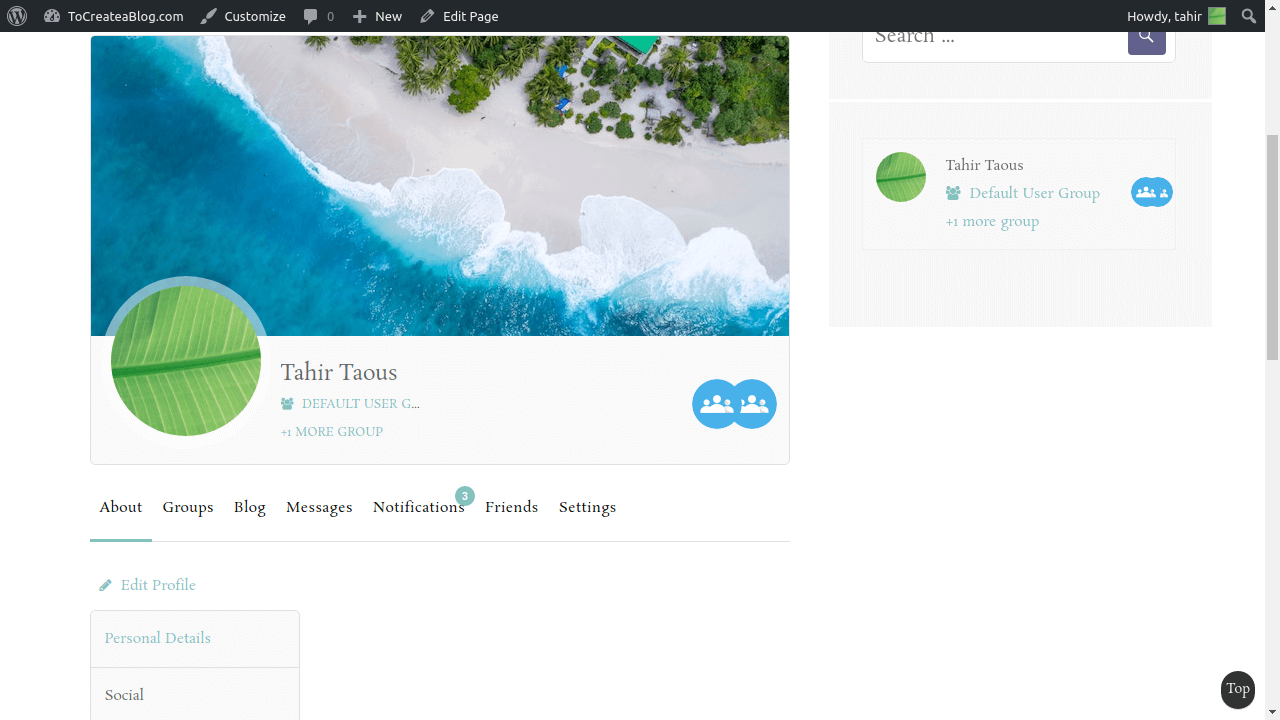
In the above screenshot, You can see my User profile page, when I am logged in.
Now if someone else will visit my profile page, He can view information about me, my groups, my blog posts, and friends. Other community members can also send me private messages and friend request.
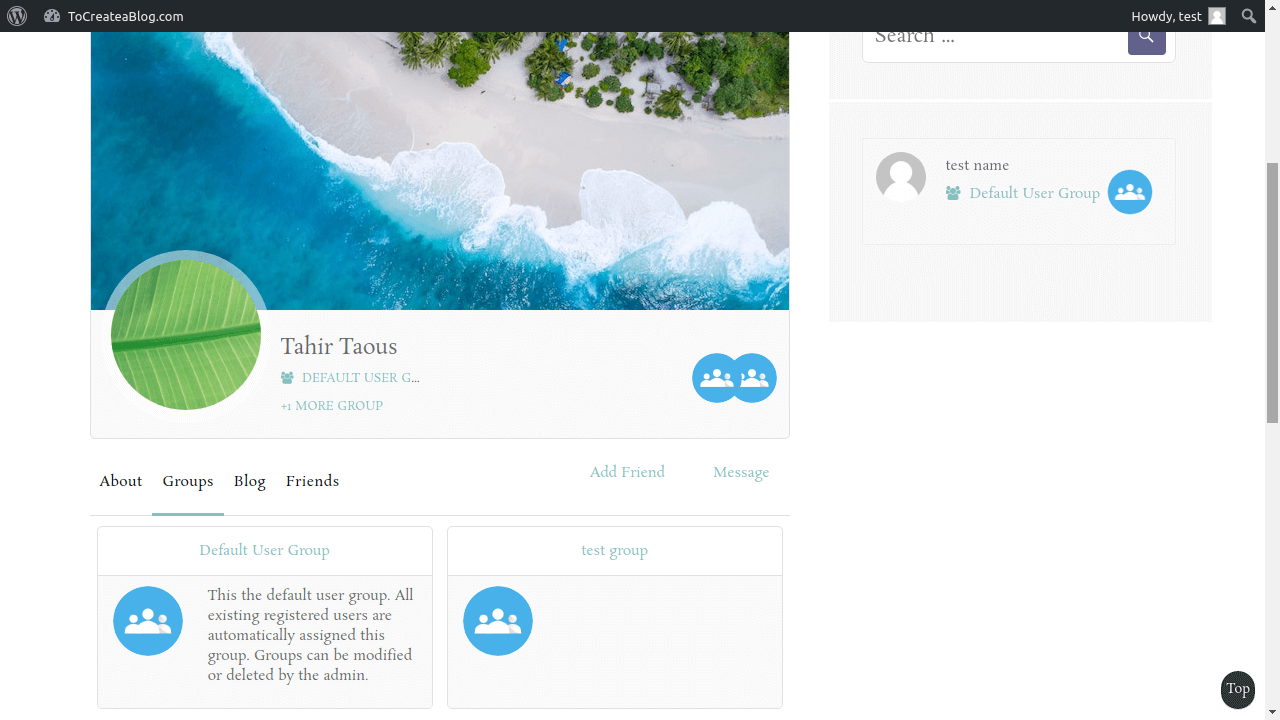
Membership Requests
From the Membership Requests page, You can approve and decline the request for Groups.
If you have assigned Group Managers with Frontend Group Manager extension installed, they can Manage Group Membership requests for respective closed Groups from Group Management page.
As a site Administrator, you too can approve or reject membership requests directly from the dashboard. This is helpful when you do not plan to assign Group Managers or do not have Frontend Group Manager extension installed.
EMail Templates
Email notifications are really very important part of any website and Profile Grid has 11 default email templates to make your community website more engaging.
You can go to Email templates page to create, edit and delete email templates.
- On Joining Group: Welcome to your new Group!
- User Account Activated: User Account Activated
- User Account Deactivated: User Account Deactivated
- Password Successfully Changed: Password Successfully Changed
- User Account Deleted: User Account Deleted
- New User Blog Post: Your Post was Published Successfully!
- Group Manager assignment: Congratulation! You have been made {{group_admin_label}} of {{group_name}}
- Group Manager Removal: You are no longer {{group_admin_label}} of {{group_name}}
- Password Reset by Group Manager: Your password was reset successfully
- On Request Denial: Membership request not approved
- Membership Request: You have a new membership request
Shotrcodes
Shortcodes are one the best features of WordPress, Profile Grid has many shortcodes to add different forms and content anywhere on your WordPress community site. Just go to Profile Grid – Shortcodes page to view all the available shortcodes.
Content Restrictions
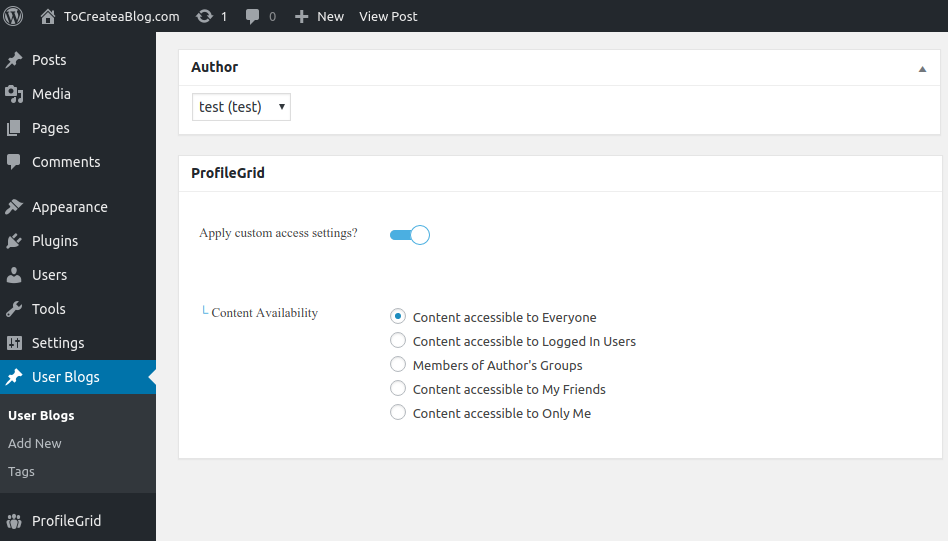
Content Restriction is built into ProfileGrid. To restrict the content of a post or a page, scroll down while editing it, and you will find a ProfileGrid options box (see the screenshot above). Tweak settings of this box to restrict the accessibility of post or page you are editing.
User Blog
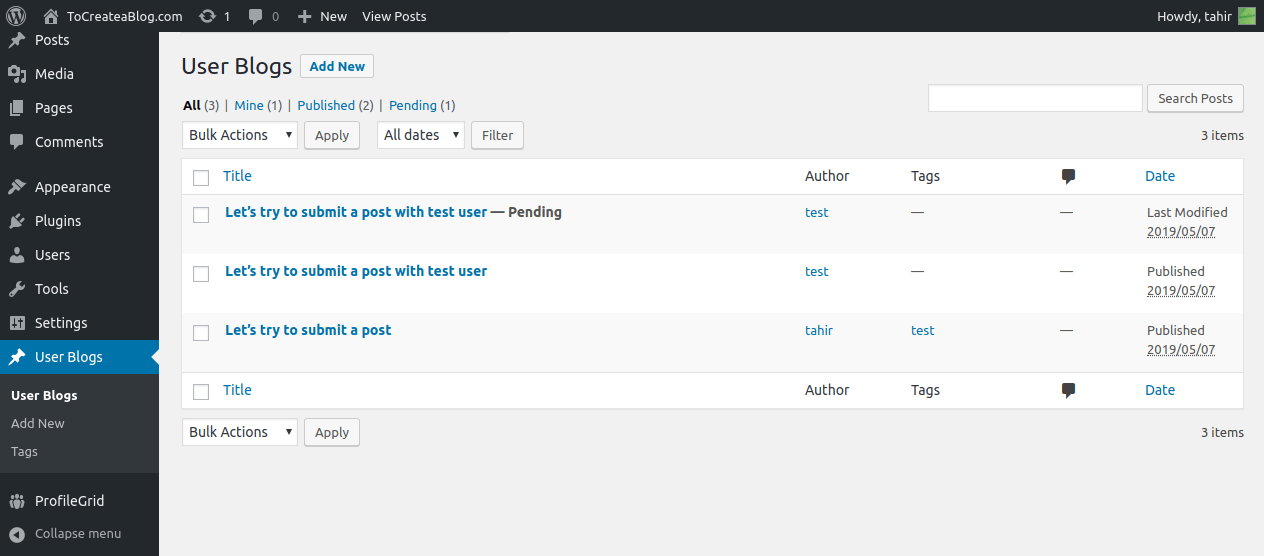
One of the best ways to make your community website more engaging is allowing members to submit their own content. ProfileGrid makes this very simple and easy. Your community members can submit content from the front end very easily and you can manage and publish all these posts from the WordPress Dashboard.
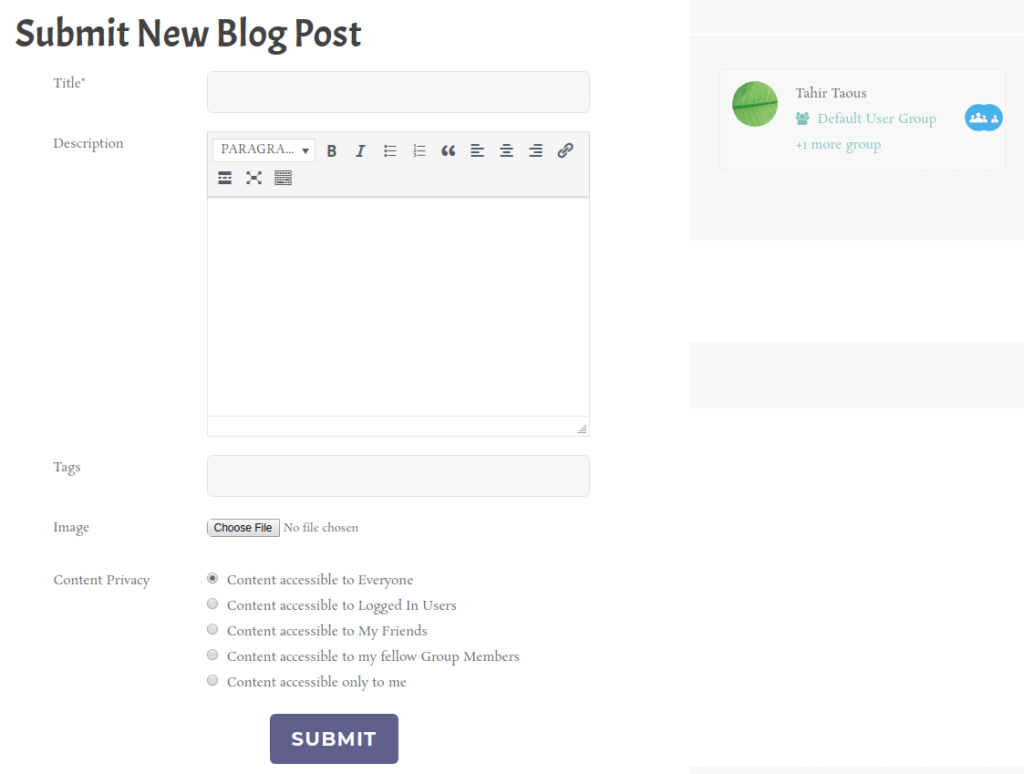
The ProfileGrid plugin also adds a link in the default menu so community members can click on the User Blogs link to view all the blog posts submitted by your community members.
A blog link is also available on the User Profile page. A logged in user can the New Blo Post button to create and submit a new post while not logged in users and other community members can view all the blog posts published by the user.
User can add the title and create content with WYSIWYG editor. Users also have the option to add tags, image and to choose the privacy option for their posts.
Pricing and Premium Extensions
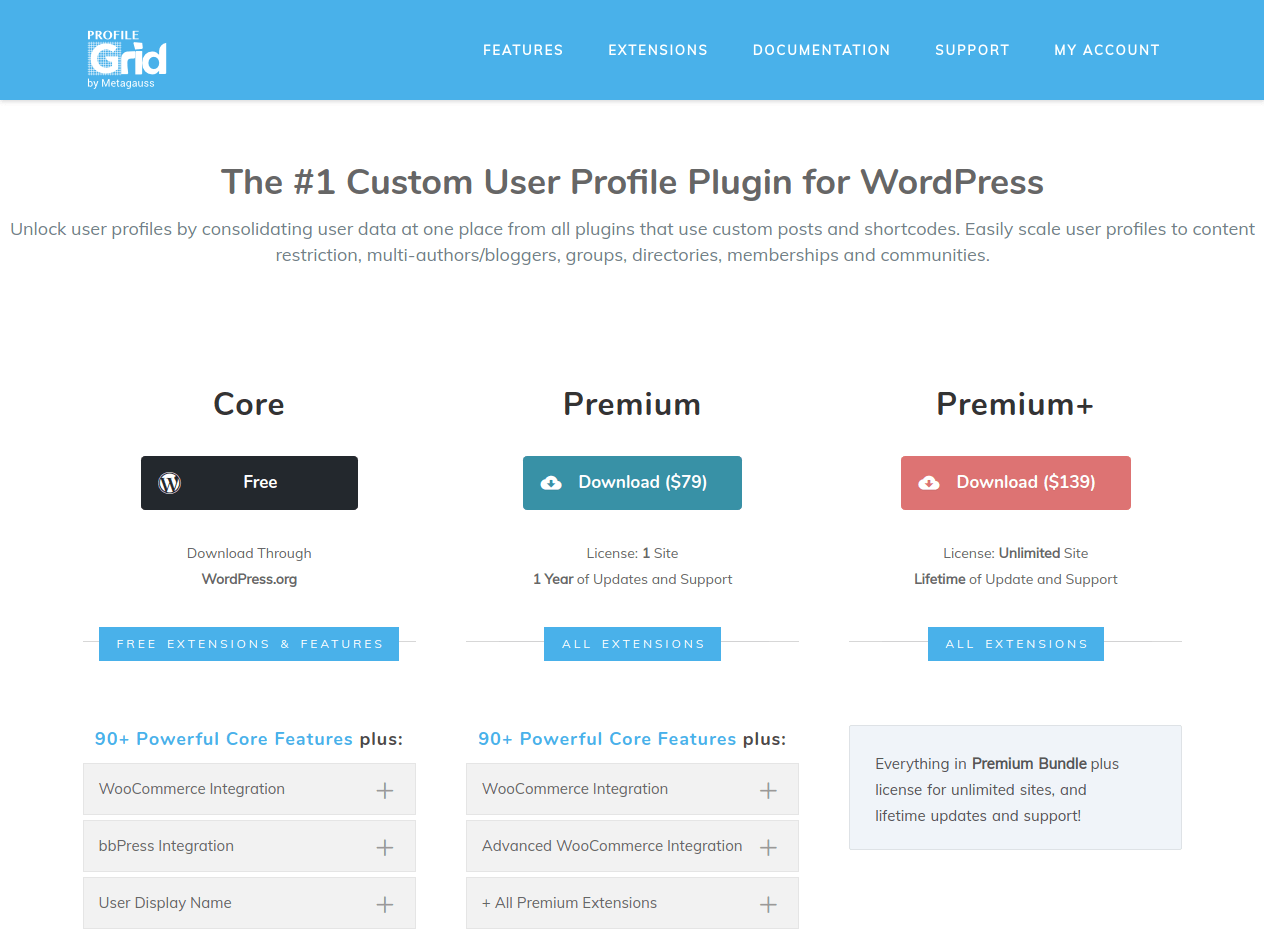
ProfileGrid has 2 premium plans.
Premium: plan costs only $79. With this plan, You will get support and updates for 1 year. Currently, 15 premium extensions are available to download. You can use all of these premium extensions on a single site.
Premium+ costs $139. With this plan, You will receive Lifetime of Update and Support for all of the premium extension. You can use all of these premium extensions on unlimited sites.
ProfileGrid Extension Here is the list of free and premium extension avilable for download.
- WooCommerce Integration
- Advanced WooCommerce Integration
- bbPress Integration
- User Display Name
- User Profile Custom Slugs
- MultiGroup Members
- Advanced Forms
- Group Managers
- Group Wall
- Group Photos
- Stripe Payments
- Geolocation
- Custom Group Fields
- Frontend Group Creator
- MailChimp Integration
- Social Login
- Custom Profile Tabs
- Frontend Group Manager
- Advanced WooCommerce Integration
- Multi Group Managers
- myCred Integration
To use any extension of your choice, just download it from the ProfileGrid website and install and active it from the WordPress Dashboard.
Final Words
ProfileGrid offers a lot of features to create a membership, community and multi-author websites. The free plugin offers enough features to manage a powerful community website. But if you need advanced features and want to offer premium memberships, You can download very affordable premium extensions.
The plugin has a very simple and easy to use interface. Even as a beginner WordPress user, You will be able to set up a membership or community website with ProfileGrid plugin.
Download ProfileGrid Extensions || View All Feaures || Read Documentation