WordPress has become the first choice of bloggers, freelancers, and developers to build blogs, and different type of websites. WordPress gives you full control and it’s very flexible as well.
Getting started with WordPress is a simple process, You can download and manually install it on your server, Use auto-installer or choose a managed WordPress hosting provider like Kinsta.
Kinsta Managed WordPress Hosting Provider
You have multiple options for WordPress hosting. Shared hosting plans are cheap but they are not as secure and fast as managed hosting. In this article, I am going to review Kinsta.
Kinsta is a managed WordPress hosting provider, powered by Google Cloud. Here are some of the main features of Kinsta.
- Fully managed
- Secure like Fort Knox
- Free migrations
- Ultimate speed
- Daily backups
- Google Cloud Platform
Kinsta team has designed it service with beginners in mind and packed with advanced features developers will love. You can start with a quick and simple install, or use their pro solutions right away.
MyKinsta is the control center or Dashboard (as WordPress calls it) for your sites. From the MyKinsta Dashboard, You can do many things, from tracking bandwidth, visitor stats to creating SSL certificates, all the tools you need are in one convenient location.
Kinsta dashboard lets you easily track important data for each of your sites separately; such as visitors, bandwidth usage, response times, and more.
For the developers and team, Kinsta has a powerful multi-user feature that allows you to add any number of users to your team. Give them access to all your sites, just billing or add them as developers or administrators to a subset of your sites.
Popular Kinsta clients: Here are few well-known and popular Kinsta users.
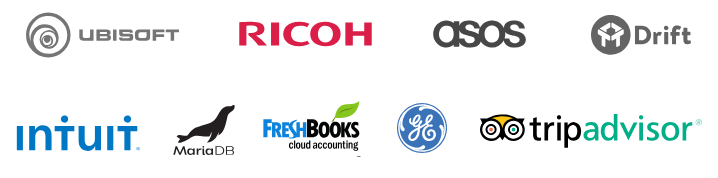
- Ubisoft
- Ricoh
- Asos
- Drift
- Intuit
- MariaDB
- FreshBooks
- GE
- TripAdvisor
If all these can trust Kinsta, You can too.
Kinsta Pricing and Plans 30-day money-back
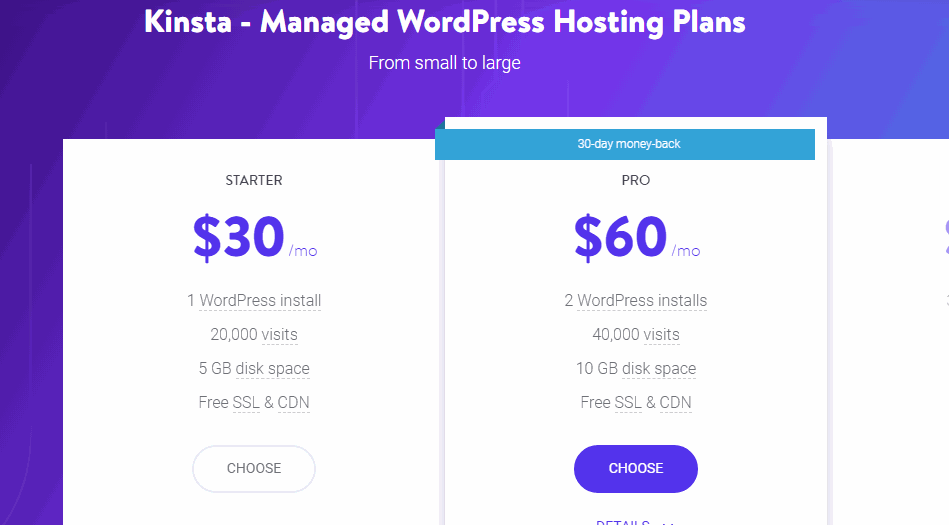
Kinsta has different pricing plans for small bloggers and large enterprises. Starter plans cost $30 /month with 1 WordPress install, while ENTERPRISE 2 costs $900 / month which allows you to set up and manage 80 WordPress installs.
- Starter $30 per month – 1 Site
- Pro $60 per month – 2 Site
- Business1 $100 per month – 3 Site
- Business2 $200 per month – 10 Site
- Business3 $300 per month – 20 Site
- Business4 $400 per month – 40 Site
- Enterprise1 $600 per month – 60 Site
- Enterprise2 $900 per month – 80 Site
Kinsta – Features
30 days money-back guarantee: If you are not satisfied with Kinsta, You get your money back.
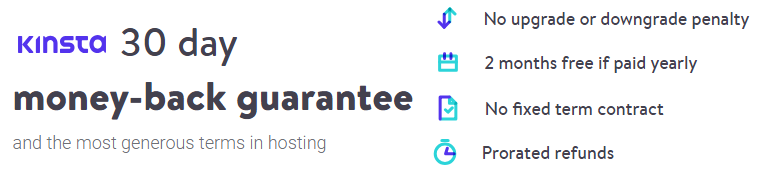
Backups: Automatic, manual, and system generated backups are stored for a minimum of 14-30 days. The retention period varies per plan.
Limitations: The Starter plan does not support Multisite and Site cloning.
Free SSL certificates: You don’t need to renew costly SSL certificates. Kinsta offers free one-click SSL for all plans with our Let’s Encrypt integration. You can also install your own certificate if required.
Choose your data center: You get the option to choose one of the 18 Google Cloud Platform regional data centers for each of your sites.
Staging areas: If you are a WordPress developer, You get access to the staging area for development, testing or tweaking, and tuning – all in a single click.
Optional add-ons for any plan
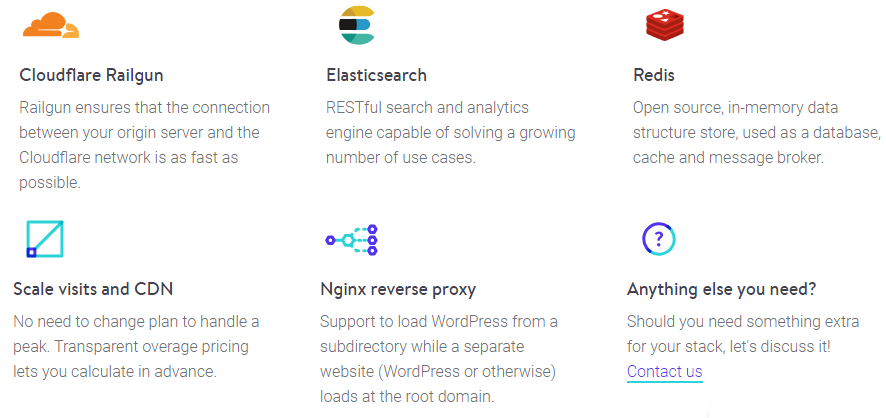
- Cloudflare Railgun $100 / month / site:
- Elasticsearch $100 / month/site: RESTful search and analytics engine capable of solving a growing number of use cases.
- Redis $100 / month/site: Open source, in-memory data structure store, used as a database, cache and message broker.
- Extra backups Every 6 hours $50 / month/site, Every hour $100 / month / site: For increased security and to recover even more stages of your website. Hourly backups are stored for 24 hours.
- High Traffic: If your post goes viral and you start receiving a lot of traffic, You pay only $1 per 1000 visits.
- CDN Overage: If you hit CDN limit, your site will keep running but Kinsta will charge only $0.10 per GB.
WooCommerce Hosting by Kinsta
Don’t let slow load times affect your business and Revenue.
WooCommerce based online stores and eCommerce sites are dynamic and very demanding as they generate a lot of data, as well as un-cachable requests.
This means you need a robust PHP, database, and caching solutions in place. It’s important when choosing WooCommerce hosting that you choose a container-based host that is built for automatic scaling to handle sudden surges in traffic and load.
Why choose Kinsta for your WooCommerce website
Studies show that
- Revenue drops: Every 1-second delay in page load time decreases conversion rates by 7%.
- SEO rankings fail: Google favors fast loading sites. Don’t lose your high rankings to the competition.
- Reduced ROI: If you’re spending a fortune on ads while your site is slow, you’re throwing money out the window.
- Bad UX: No one likes waiting for a site to load, which means fewer referrals and higher shopping cart abandonment.
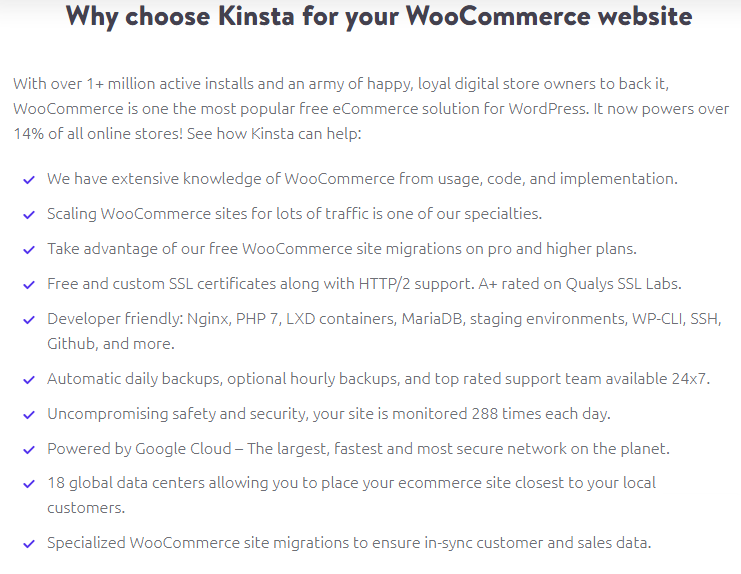
There are many reasons to use Kinsta for your WooCommerce based stores, See the screenshot above where Kinsta gives you many reasons to choose their hosting for your online stores.
Getting Started with Kinsta
Visit Pricing Kinsta Plans page and sign up for a suitable plan for your needs. Complete your payment process and you will receive an email with login details.
Now login to Kinsta Dashboard to create, and manage your website. Here you can see the screenshot of Kinsta Dashboard.
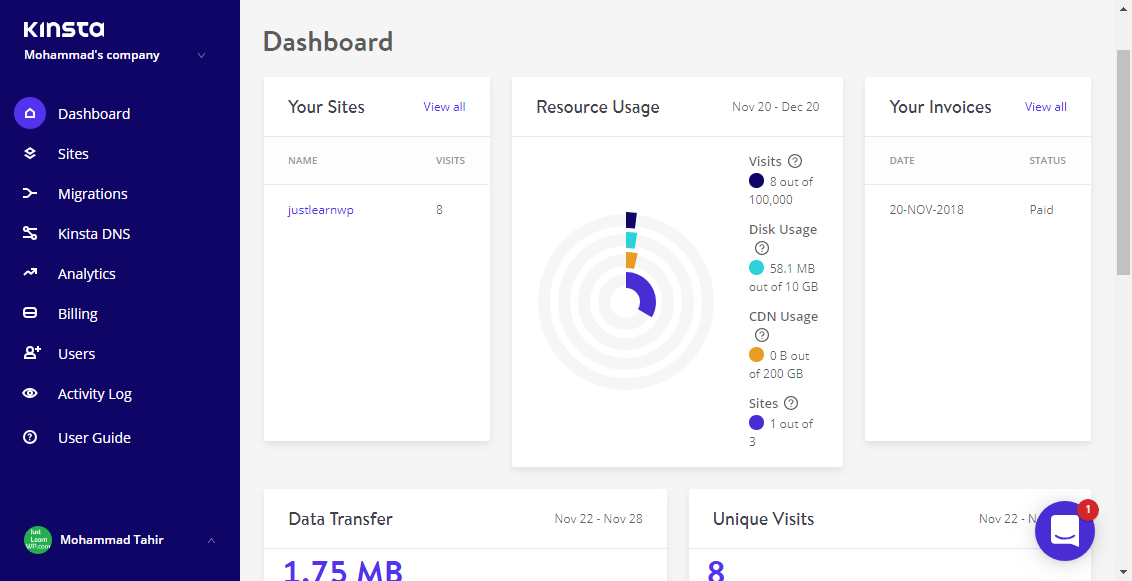
On the lefthand side, you have the main menu with the following links.
- Dashboard: some widgets displays information about Your Sites, Resource Usage, Your Invoices, Data Transfer, and Unique Visits
- Sites: View, create or delete sites
- Migrations: You can submit Migration request from this page and Kinsta team move your WordPress websites from any other host to Kinsta
- Kinsta DNS: is a premium DNS service provided free for their customers. It allows you to manage your own zone records and use Amazon Route 53 for a faster domain name resolving experience.
- Analytics: has Resources, CDN Usage, Dispersion, Performance, Response, Cache, Geo & IP settings. You can view total visits, page views, bandwidth usage, and other stats.
- Billing: Create invoices, update plans, payment method or billing details.
- Users: Add new users or change existing permissions. Each user can have access to the whole company or only specific sites.
How to create a new WordPress site with Kinsta
Go to Sites link in the sidebar menu and click on Add Site button. A pop-up form will appear. Type required information about your site.
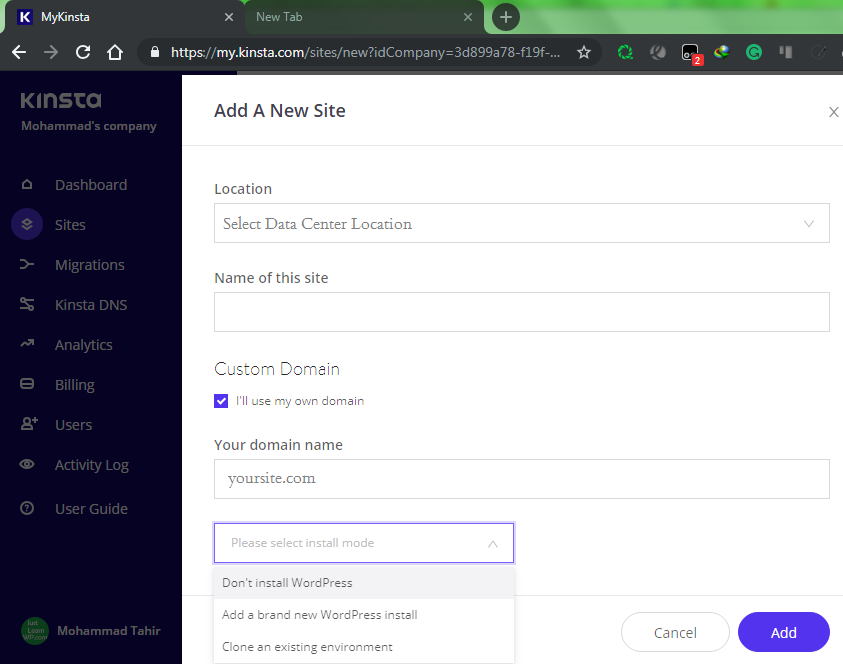
- Select data center location
- Type your new site name
- Check I’ll use my own domain option to choose your custom domain name
For the install mood, you have 3 options.
- Don’t install WordPress
- Add a brand new WordPress install
- Clone an existing Environment (If you already have a site)
Click the Blue Add button and Kinsta will set up a new site for you within a few seconds.
Note: Even though Kinsta gives you the option to create a new site without installing WordPress, but I could not find the option to install WordPress later on this blank site.
Managing your site with Kinsta Dashboard
On the Sites page, click on the name of any of your site and you will be redirected to the new site management page. From this page, you can manage everything about your site. You have the following options for site management.
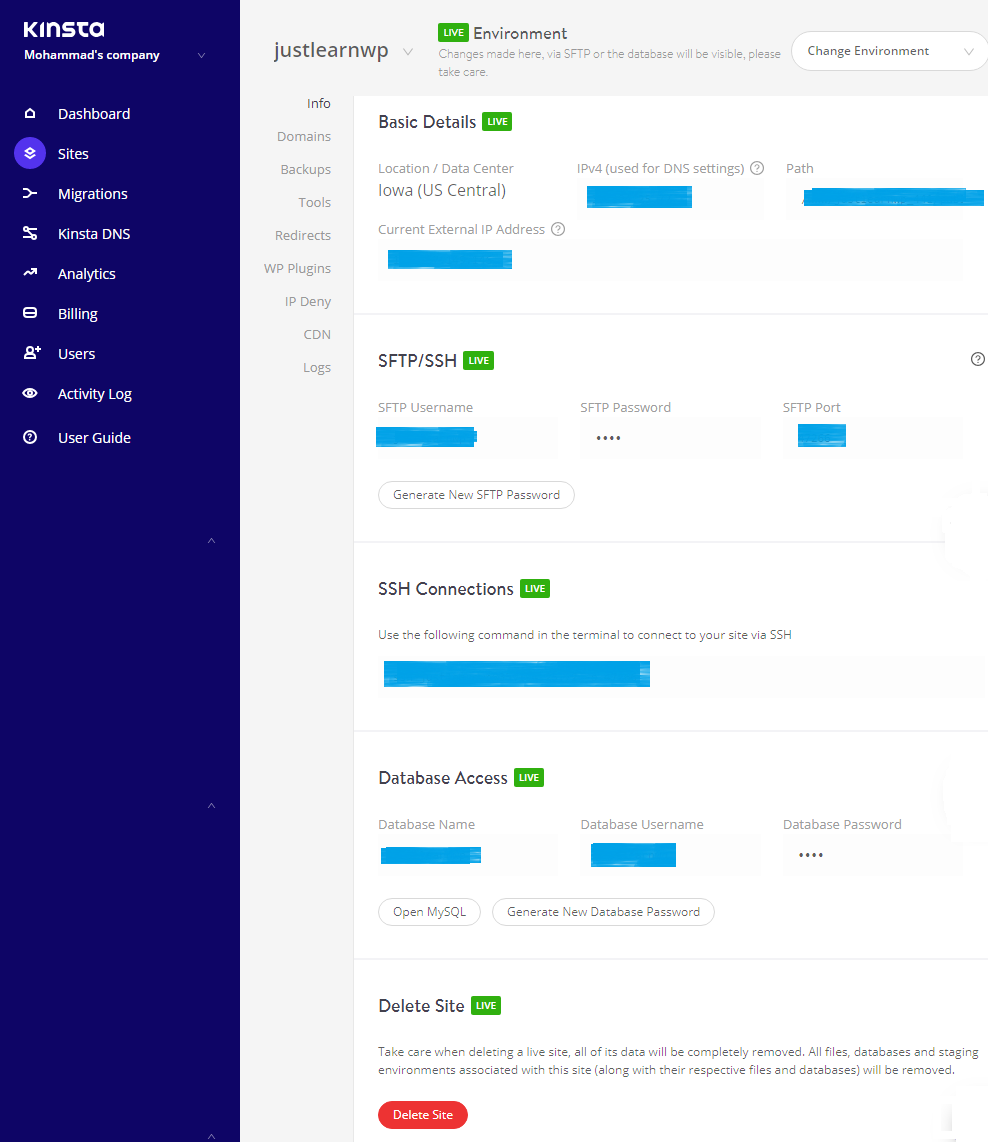
- Info: Basic details, SFTP/SSH, Database Access and Delete site option
- Domains: CUstom and Kinsta based subdomains
- Backups: Dialy, hourly, weekly and system generated backups
- Tools: Clear Site Cache, SSL Certificate, PHP Engine, PHP Engine, New Relic Monitoring, and Search And Replace
- Redirects: redirect traffic from one location to another and are particularly useful for preventing 404 errors
- WP Plugins: Installed WordPress plugins on this site
- IP deny: Block IP Address to deal with a bot, spammer, or hacker constantly hitting your site
- CDN: When you click on the add zone button MyKinsta deploys a CDN cache zone for your site
- Logs: View error and access logs
You can click on the Change Environment button to select Live or staging environment.
Final Words
Kinsta Dashboard has a clean interface and makes it simple and easy to manage all of your sites and users. If you have a lot of clients, Kinsta is a great option to host and manage your sites.
Go ahead and Join Kinsta today or view all of Kinsta features before signing up for their plans.