Building a website is a first step to make your business available to the global audience. If you’ve done that, congratulations, you’re a step closer to evolving your brand.
However, keep in mind that there’s a long journey that you’d have to cover. To acquire satisfactory revenue and to achieve goals, you must be familiar with the tracking system.
If you’re working without any idea of your targeted audience, you may end up spending a massive amount of money and efforts on targeting the wrong audience.
In such a scenario, Google Analytics is a tool that can come to your rescue. So far, there are a total of 27,725,874 websites using Google Analytics. Google Analytics helps you figure out a variety of metrics, like:
- The source of traffic
- Most visited web pages
- Average time visitors spending on your site
- When and why are they leaving
- Most and least popular pages
And, much more.
Using Google Analytics on your website is undoubtedly a smart move. In fact, according to top digital marketers, it’s one of the essential elements for a business website.
But, being new to the online world can make it a bit tougher to integrate Google Analytics to the site. If you’re sailing in the same boat, don’t worry. Here are six different ways that would help you embed this tool in your WordPress website, faultlessly.
1. Analytify
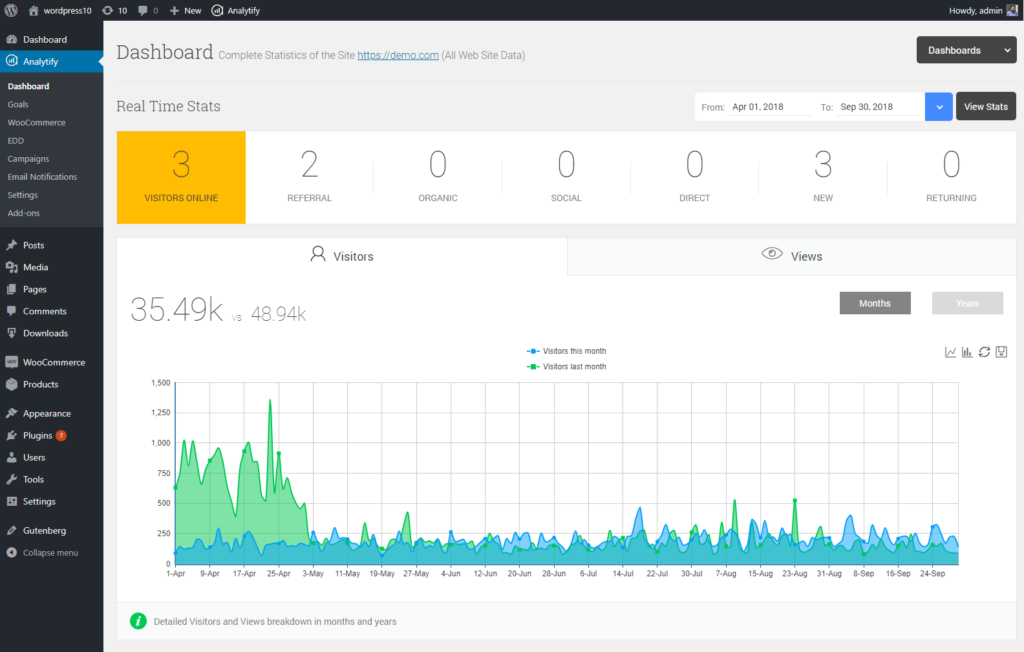
This one plugin is a premium partner of Google Analytics. It comes with both free and pro packages. Although the free version is good enough to meet your requirements, the paid one provides considerable offerings and extensions.
Installed on more than 40,000 websites, with this plugin, you can effortlessly integrate Google Analytics in all of your posts, pages, as well as custom post types.
Features:
- Social media statistics
- List of top referrers and browsers
- Mobile device statistics
Pros:
- One-click installation
- Customizable with CSS
- Sleek and clean interface
Cons:
- Fewer responses from the support
- Paid versions comprise unnecessary features
- Restricted free version
Pricing:
If you think you’ll be fine with the free version, you can download it from WordPress.org. If not, the pro version will cost you $39 for one site. However, if you’d like to bundle up this plugin with other extensions, you can do so too.
2. Webkinder
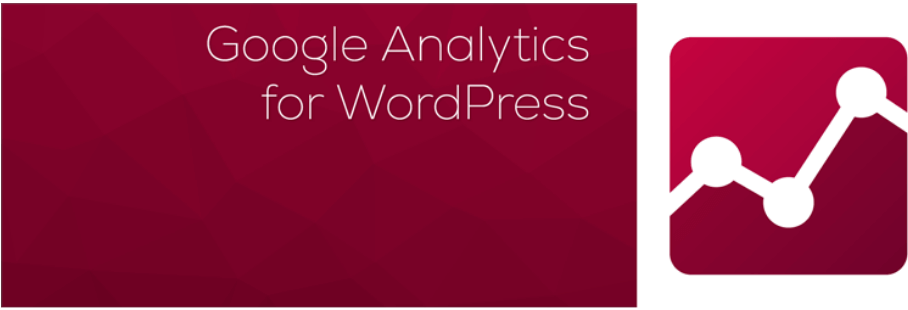
To begin with, this specific plugin is a no-fluff, simple tool that you can use for Google Analytics on your WordPress website. Although it doesn’t comprise a variety of features, however, it can do its job quite well.
It’s an open source plugin and has acquired 20,000+ active installations so far. With no bloat and clean code, this plugin will make you fall in love with its simple and minimal design.
Features:
- Doesn’t track own visits
- Can neglect a device by setting a cookie
- Can enable Google Analytics on all web pages
Pros:
- Absolutely no bloat
- SEO-friendly
- Simple and quick
Cons:
- Restricted features
- No prompt support
- Not for professionally advanced users
Pricing:
You wouldn’t have to pay a single penny for this plugin as it can be easily downloaded from the WordPress inventory for free.
3. Monster Insights
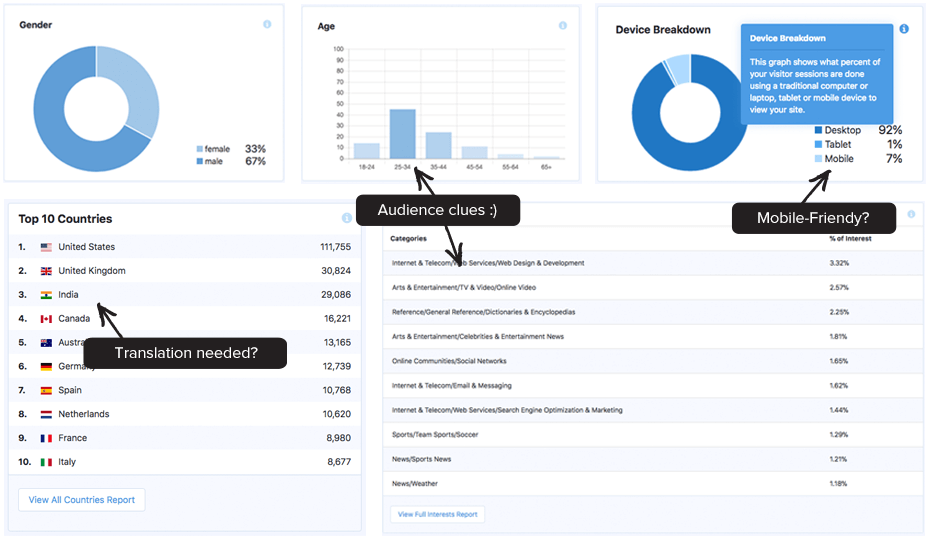
Monster Insights has turned out to be one of the considerable plugins when it comes to integrating Google Analytics. The fact that it runs on more than 2 million websites should be enough to prove the significance that it holds. Being an acknowledged plugin, it provides a variety of features that’ll be useful for you.
Not just the traffic but you can track several other factors with this plugin, such as Affiliate links, downloads, ads, custom links, events, author, custom dimensions, performance, form conversions, and much more.
Features:
- Google Analytics dashboard
- E-commerce tracking
- Supports universal tracking
- Ability to import & export reports
- Several customization options
Pros:
- Easy and quick setup
- Real-time stats
- No third-party accounts required
Cons:
- Restricted free version
- Expensive premium version
- Not enough for advanced users
Pricing:
This plugin is available in both free and premium versions, downloadable from either WordPress inventory or their official site. For the pro version, there are three different packages, priced at $99.50, $199.50, and $399.50/year.
4. Tatvic
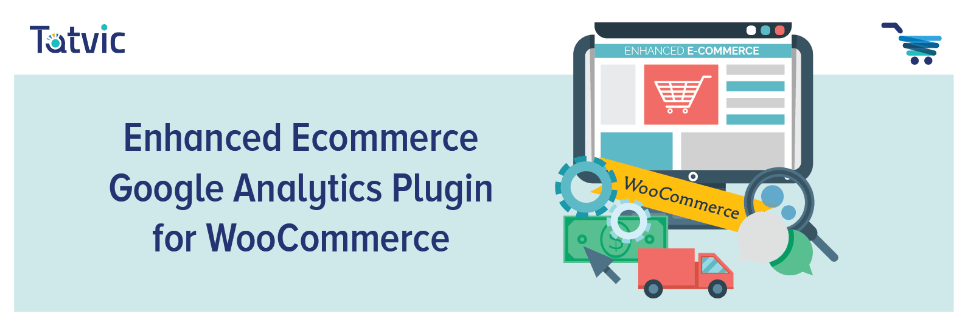
If you’ve got an online store and you’d want to track metrics for it, this one plugin would be an appropriate choice for you. The enhanced version of this free eCommerce plugin has got almost 30,000+ installations on WordPress.
Right from the product page to the last one, you can track the behavior of your users for efficient planning and strategize. It supports a variety of reports, like Shopping Behavior Report, Checkout Behavior Report, Product Performance Report, and Sales Performance Report.
Features:
- Supports guest checkout functionality
- Option to set the local currency
- IP anonymization feature
Pros:
- Easy and quick installation
- Hassle-free support
- Intuitive interface
Cons:
- Might mess up with your basic settings
- Adverts in free version
- No extensive customizing options
Pricing:
For the free version of this plugin, you can refer to WordPress.org. But, if you wish to buy the premium one, you can do so from the third-party at the cost of $135.
5. Insert the Tracking Code in the Header and Footer
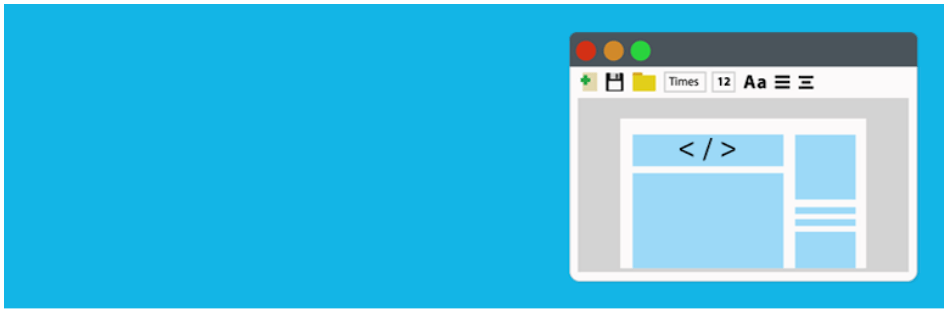
Another useful and effortless way of integrating Google Analytics to your WordPress website is by inserting the tracking code in both the header and footer section. And, that can be easily done with this plugin.
Developed by WPBeginner, this plugin has grabbed more than 700,000 active installs and is running completely fine. Without the requirement of editing the core or theme files, this plugin allows you to add the code in the header and footer section.
And, not just for Google Analytics, this plugin can also be used in case you’d want to add custom CSS, Facebook Pixels, and more to the site.
Features:
- Compatible with every theme
- Insert any script or code
- Compatible with several plugins
Pros:
- Easy to set up
- Smooth navigation
- Quick insertion of code
Cons:
- Loopholes present
- May affect the pace of the site
Pricing:
This plugin doesn’t come with any price tag and can be downloaded from the repository of WordPress.
6. How to Add Google Analytics Tracking Code Manually without WordPress Plugin?
In case you don’t wish to use any plugins, there’s a manual method to add tracking code in the ID. For that, follow these steps, and you’ll be done before you’ll realize:
- Log into your Google Analytics account
- Choose the website you wish to track
- Click on Admin option in the left taskbar
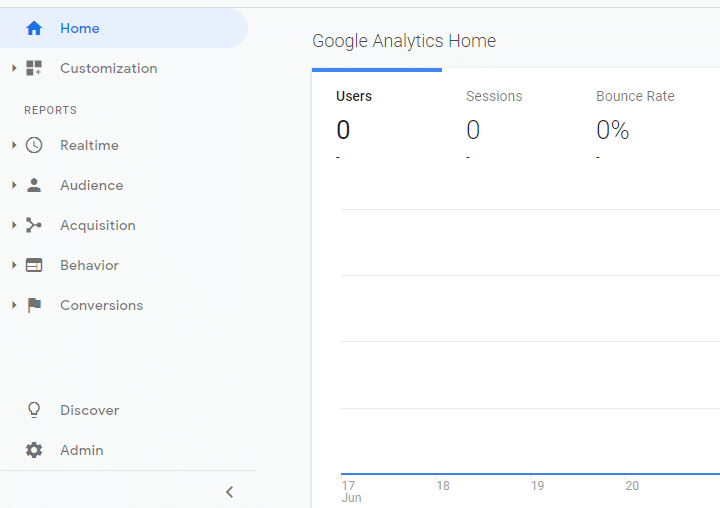
- Visit the Property column, and click on Tracking Info and then Tracking Code
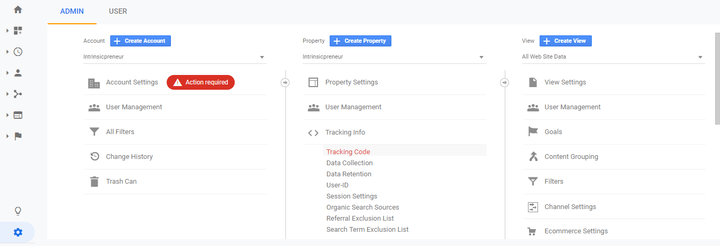
- Now, under the Website Tracking section, you can get the tracking code; copy it
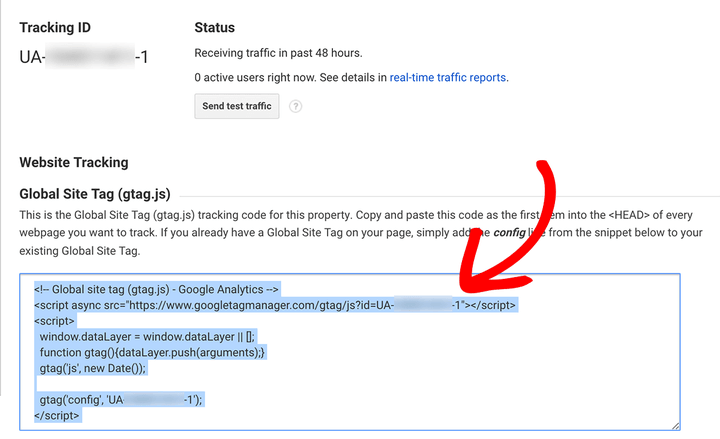
Now comes adding this code to your WordPress website:
- Log into the WordPress dashboard
- Visit Appearance >> Editor
- Now, click on the header.php file below the Templates option on the right side
- Paste the tracking code before the closing </head> tag
- And click on Update File
You’re done!
Wrapping Up
Now that you’re familiar with the advantages that Google Analytics can provide, you wouldn’t dare neglect integrating it on your site, right? After all, that’s one of the crucial ways to prepare your business for the future.
As mentioned above, although you can use the manual method to integrate analytics, however, if you don’t want to spend a lot of time and efforts, it’s recommended to choose a plugin.
So, apart from the options mentioned above, are you familiar with any other plugin or method to integrate Google Analytics? If yes, do share with us.