You can create a free website at WordPress.com and if you want full control over your website/ you can buy web hosting, register a best domain name and install WordPress on your web hosting account. In this tutorial, I am going to show you how to delete your WordPress website or blog properly.
how to delete a self-hosted (WordPress.org) website from the internet
If you have registered a domain and bought web hosting to set up your website and now you want to delete your self-hosted website, you will have to login to your hosting control panel. CPanel and Plesk are two most common hosting control panels.
To delete your self-hosted WordPress website
- log into your hosting control panel. (cPanle, Plesk or other)
- click on the file manager and select your website if you have multiple websites
- click on public_html or www folder
- select all files and folder and delete them.
Under public_html directory, If you have a single website, You will see a list of many WordPress files and folder including
- wp-admin
- wp-includes
- wp-content
and many other files. Select and delete all files and folders.
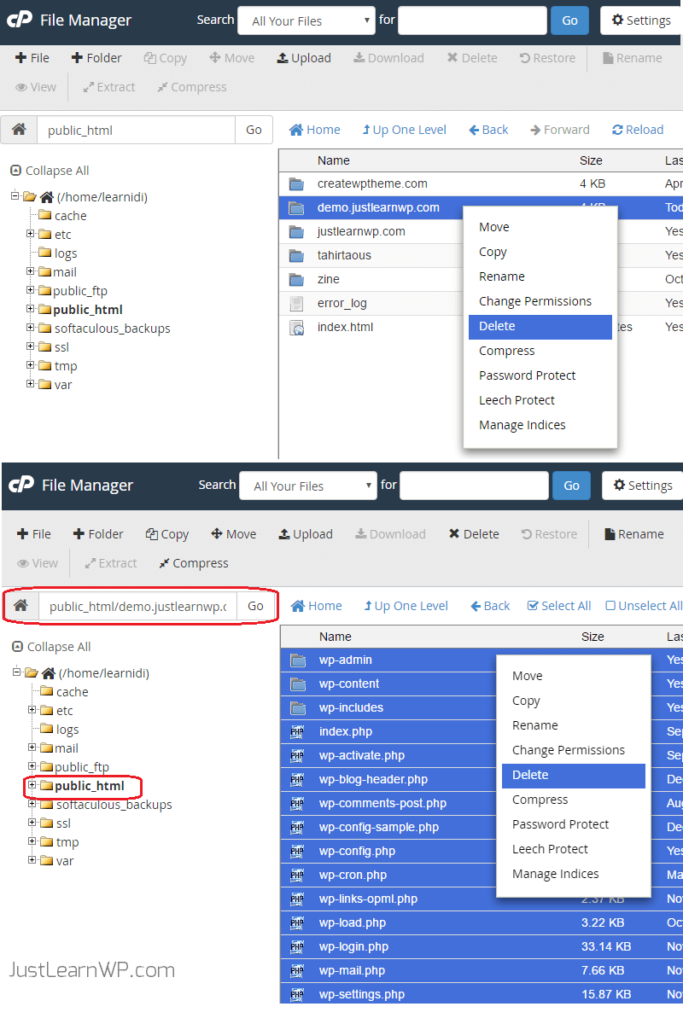
if you have multiple websites on your web server, you will see a list of all domain name, which contains files and folders of your websites. In above screenshot, You can see We have multiple websites.
If we want to delete demo.justlearnwp.com from our web server, we can right click on this folder name and delete it. Be careful and don’t delete the wrong website folders and files.
If you have multiple websites, You should not delete the main folder of your website, open the folder and delete all the WordPress files from the folder. The main folder is generated automatically by your web host. Later, You can upload your HTML pages in your site folder to host a simple HTML based website.
If you will delete the main folder of your website and later you want to install WordPress or any other CMS, You will have to create the folder with the same name as your domain.
Ho to delete the database and username
You should also delete the database and database user for your deleted site. if you are hosting multiple websites on your server and you don’t know the database and database user. You can find this info in wp-config.php file. Right click on wp-config.php file and select view or edit.
You will see the following code
// ** MySQL settings - You can get this info from your web host ** //
/** The name of the database for WordPress */
define('DB_NAME', 'your_databse_name');
/** MySQL database username */
define('DB_USER', 'your_datebase_user');
/** MySQL database password */
define('DB_PASSWORD', 'password');
Visit the main page of your hosting control panel such as cPanel and go to MYSQL databases to see the list of all the databases and users. Now click on the database name you want to delete. You will see a warning message,
Are you sure you wish to permanently remove the database “your_databse_name”?
click Yes and then go back to delete database user. Under Current Users, you can see all database users. select the user you need to delete and confirm warning message.
That’s all you need to do to delete your WordPress.org also known as self-hosted site permanently. You have successfully deleted your self-hosted WordPress website from your web hosting account.
How to delete WordPress.com account
It is not possible to completely delete your delete WordPress account, but if you don’t want to use your WordPress.com account anymore, delete all your personal information and rename your username to something different.
You can read all the information at Deleting Accounts page at WordPress.com.
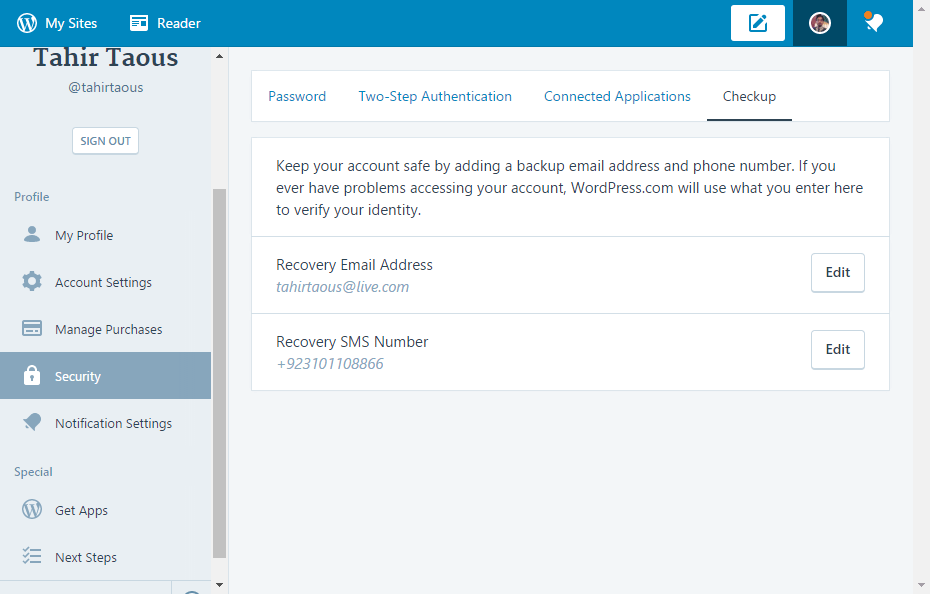
- Visit https://wordpress.com/me page and delete your basic information. If you are not logged in, log in to your account.
- Click on account settings and rename your username. if you don’t want to use your account, leave this username fo someone else. I hate it when I want to register a username and someone registered that username years ago to never use their account.
- If you want to use this email address on another new account, You can add another active email address under account settings.
- click on Security and under Checkup tab, delete your Recovery Email Address and SMS number.
How to delete WordPress.com blog
- Visit your WordPress.com Dashboard page
- Click “My Sites” on the left menu and select the blog you want to delete
- Scroll down the left sidebar and click on WP Admin to visit your site dashboard. You can also type
https://YourSiteName.wordpress.com/wp-admin/to visit dashboard directly - Click on “Tools” on the left menu and choose “Delete Site”
- You will be redirected to Delete Site page. You can see the screenshot below.
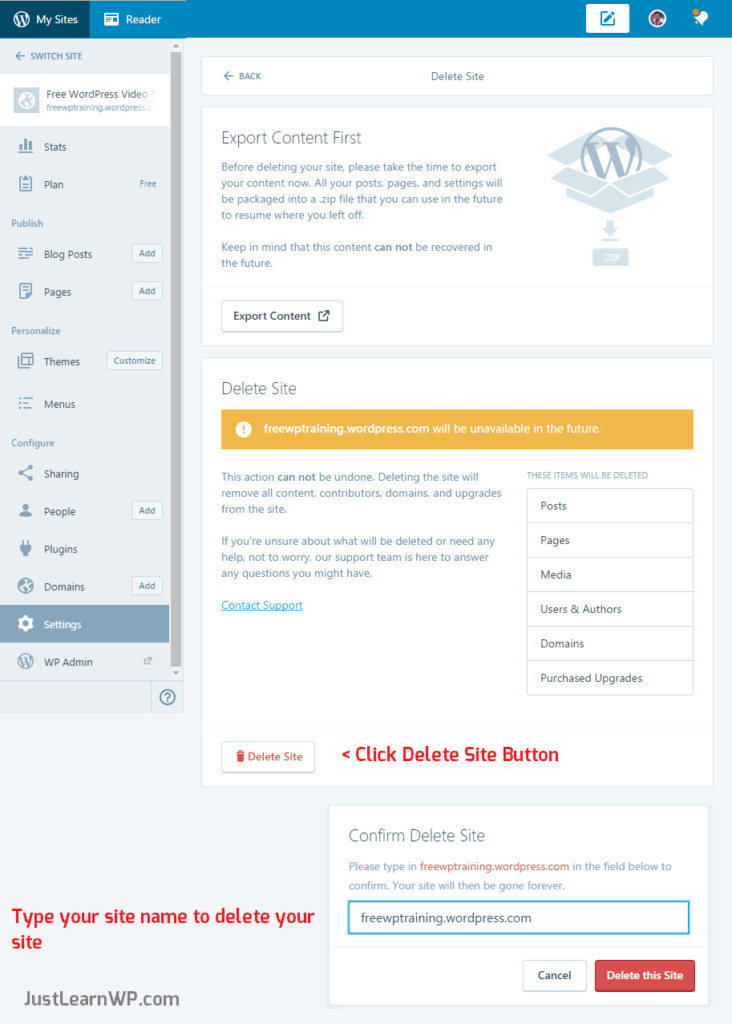
Before deleting your WordPress.com site, You can export all your site content as a Zip file. Don’t ignore this useful feature. Use this feature to save the backup of all your site content.
Now create Delete Site button and type your site name to confirm that you want to delete the site and its content.
Deleting a site with upgrades: if you have signed up for a premium plan at WordPress.com, You will have to cancel your upgrades. You can read all the other necessary details at delete wordpress.com site page.
That’s All
You can follow these instructions to easily delete your WordPress.com and self-hosted websites and blogs. Don’t forget to download the backup of your site. You can use plugins to create a backup or use WordPress Export feature available under Tools menu.