Huge percentage of websites and online blogs are totally developed and controlled with WordPress. This makes WordPress one of the most popular Content Management System (CMS).
It is very simple and easy to Build a Website using WordPress, You Just need to choose a good hosting provider such as SiteGround, or WP Engine and it will take only few minutes to setup your site.
The advantage of choosing WPEngine over SiteGround is that you will be able to use 35+ Premium StudioPress themes including Genesis Framework to create beautiful site and the best things is that you can use these premium themes on unlimited sites.
After installing WordPress there are some mandatory things you have to do as a blogger or website owner. These steps are important to secure your website and improve your Search Rankings. Here are the important tweaks that are compulsory to do after installing WordPress.
1. Change your display name
WordPress by default, displays name you used to install WordPress as your username, which is a big no when it comes to security. Your username must be private. Most bloggers fail to notice this.
Also, some themes will show your display name with each post, so if your display name is set to be your username, guess what name will be displayed.
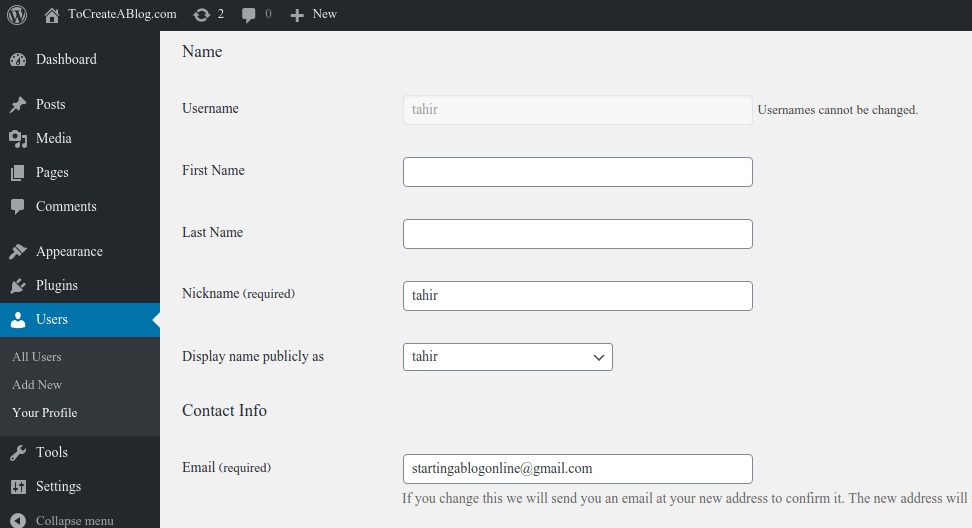
So instead of having your username as your display name, choose your name or a nickname instead. You can change your display name by going to Users > Your Profile.
The “display your name publicly as” field is populated by the first name, last name, and nickname fields. Enter your name or a nickname into one of those fields and then click save changes!
2. Set your preferred domain URL
Choose your preferred domain URL e.g. www or non www. Because search engines consider www and non www as different sites. And also, don’t forget this, when you set your choice of domain URL please, try to stick to that domain URL. To do this go to settings> General and set your choice of domain URL in WordPress address site.
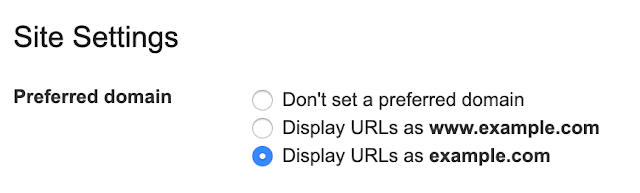
Earlier It was recommended by Google to set prefered URL for your website but now you don’t need to do it anymore. But now (in June 2023) Google has removed this feature from Google Search Engine Console.
Google announced it is no longer supporting the preferred domain setting in Google Search Console. In short, this feature is not moving from the old Google Search Console to the new version.
SearchEngineJournal
3. Edit site title, tagline and time zone
You have to edit and make sure your website title, tagline and time zone are accurately spelt and set because they are the first text to appear onsearch engineresults. Also, you need to set your time zone accordingly to your area. It is compulsory if you know you want to start a blog and publish articles.
To do this head to settings > General and edit these above make sure all is accurately spelt
4. Edit permalink structure
Permalink are the URL of articles and pages on your site. After installing WordPress, I recommend you to edit your permalink structure. This is the default permalink that you will see first https://www. wp-techsupport.com/?p=123. This link is not SEO friendly. You have to edit your permalink structure to POST NAME. To this, in your WP dashboard head to settings> permalinks and thick %post name.
5. Delete sample post and sample page
After installing WordPress and set those tweaks I listed and discuss above you have to delete some unwanted post and pages because WordPress automatically create a sample post and page after installation of it. The reason is because it reveals how a post and page will look like.
WordPress comprise words like, welcome to WordPress, here is your first publish and stuff like that. The main reason to delete this is that you don’t want visitors to see that on your site and is still beneath construction.
6. Disable users’ registration
If you want to run a community blogfor people to guest post on your blog, you can enable user registration but if you want to run a personal blog you should un-check it as there will be lots of spammy registration. So, I recommend you to disable the WordPress registrationDisable it under Settings > General.
7. Select a nice theme
Uninstall and delete all of the un- used themes on your WordPress and install or upload your choice of theme. There are plenty of free and premium themes available for your site. I suggest you install or upload a well good-looking theme that is SERP friendly.
To do this head to appearance> themes and upload or add theme of your choice. You can use the search area to find themes.
8. Adjust media
Actually, WordPress produces three limits of photos from each pic you upload by generating thumbnail size, large size and medium size. I want you know that the theme you add or upload handles these different sizes of images automatically so you have to disable this feature by going to settings > media and set all the values to zero then save it.
9. Create Favicon for your site
Many people who own a blog or website fail to implement this and I don’t know why. Favicon is very important for your site branding. Favicon is just like a logo close to a URL of a site on any browser.
10. Upload a logo
If you know you want people to know you with a brand sign you need to have a logo for your site. It is very important for site branding just like Favicon. You can also use the same logo design as favicon also
11. Delete default plugin
Delete hello dolly plugin because it has no use for your site and install important plugins
12. Install and Activate Jetpack
Activatejetpack plugin– this plugin has many features like checking your stats, add social media share icons and a lot more to improve your blogs security. To do this go to plugin> add new and search for this plugin and install and activate
13. Install and activate Akismet plugin
Activate theAkismet plugin – This plugin is use to protect your blog from spams (You will need the Akismet API key. To do this go to plugin> add new and search for this plugin and install and activate
14. Install and activate SEO by yoast plugin
Install and activate WordPress SEO by Yoast (This is an amazing free plugin to make your blog SEO friendly. To do this go to plugin> add new and search for this plugin and install and activate
15. Install WordPress Related Post Plugin
WordPress related post plugins (Use any of these plugins toadd related postswith thumbnails after each individual post. This will help your readers to discover more content on your blog.
16. Install and activate WP Total cache
This plugin is important for making your blog load faster.Make sure you don’t use any other cache pluginwith this one. To do this go to plugin> add new and search for this plugin and install and activate.
17. Optimize Images for faster page load
Smush.it and many other WordPress plugin automatically compress images on your blog. Very important for maintaining a fast website. To do this go to plugin> add new and search for this plugin and install and activate.
But personally, I prefer not to insatll plugin for every task. I always use TinyPng.com to compress images before uploading them to WordPress. The best thing is that it’s free and you can compress as many images as you want.
Native LazyLoad is a free WordPress plugin by Google. Lazy loading is technique that defers loading of non-critical resources such as Images and iFrames at page load time, When reader scroll down the page, than it loads image.
18. Install contact form 7
Contact Form 7 is a wonderful plugin and I’ve tried a lot before settling on it. This plugin allows you to create customizable contact forms for a WordPress website for visitors to contact you. To do this go to plugin> add new and search for this plugin and install and activate.
19. Add Categories
Categories are vital factors from user point of view. If you add any category to your blog it offers your visitors best user-experience. Change your default category depending on the content of your site. Click onPost >> Categoryto add or edit your category.
20. Create About Me page
This is also vital part that is compulsory and you must do it to introduce yourself to your visitors. This page shows information about you and your site and what you have achieve which is very a strong point for your blog or business website.
21. Add Contact page
Contact page is animportant part for everysite.Adding a contact page is good, so that you can generate leads and people to reach you.
22. Add Privacy policy page
This is a Statement that declares a firm’s or website’spolicyon collecting and releasing information about a visitor. It usually declares what specific information is collected and whether it is kept confidential or shared with or sold to other firms, researchers or sellers. You can also generate your privacy policy page online.
23. Add disclaimer page
A disclaimer is a statement that basically holds you and all who blog on your blog. You can also generate yourdisclaimer page online.
24. Add Gravatar
Gravatar is also important actually some WordPress themes come with a feature of showing your image in a post why some themes need plugin for that.
Adding a Gravatar helps your online presence and also brand your business because when you publish a content people want to see who wrote that and know more about that person.
Conclusion
After this whole process you now own a well-set website and you can start to publish your articles and share them on social media. Let me know if you think I missed any other important things to do after installing WordPress to bring your blogging experience to the next level.