If you want to find and purchase almost everything from one site, then you probably utter the name of Amazon.Com. This is a giant eCommerce platform that can be used to buy almost everything you need on a daily basis. That’s why this is regarded as the best platform for affiliate marketing.
Making money through affiliate marketing is getting more tougher and challenging these days. You need to choose the right platform for cutting a solid figure by implementing affiliate marketing. Amazon marketplace is the best place to earn maximum revenue through affiliate marketing.
Making money through Amazon affiliate marketing is fun. What you need to start with a proper approach. In this article, I will show you how to add Amazon affiliate links to your site using WordPress. Let’s get started…
Creating Amazon Affiliate Links and Using Them
There are a couple of ways to create and use Amazon affiliate links on your website. One is using a manual process that takes time to make things happen. This is a pretty time-consuming process to make things done.
That’s why in this article I will show everything using a quality WordPress plugin named AzonPress.
AzonPress is one of the best quality WordPress plugins for WordPress users. Using this awesome tool, you can create and manage all the Amazon affiliate links without facing any hassle.
After installing and activating the plugin, you need to configure it with the Amazon marketplace. To make it happen, go to the AzonPress from the left sidebar of your site. Then click on the Settings from the same sidebar, this will take you to the General tab.
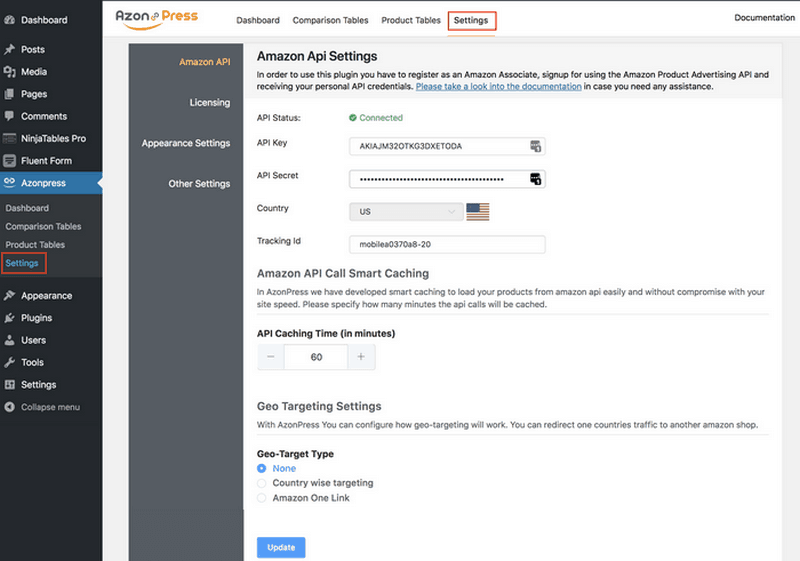
You will see that there is a page where you need to provide all the credentials in order to configure the plugin with the Amazon marketplace. Put the API Key, API Secret Key into the input fields. You will get all the credentials from your Amazon affiliate account.
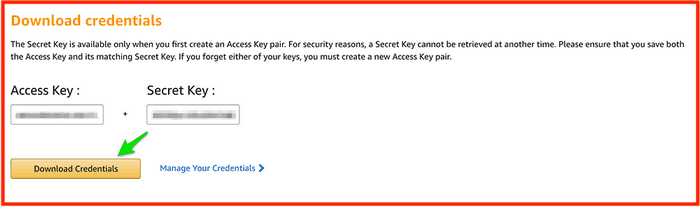
After configuring the plugin with the Amazon marketplace, the plugin is ready to be used for creating two types of product tables. One is the comparison table, and another one is the generic product table.
These product tables will display all the products you want to show on your site. Moreover, you will get various customization options to make your plugin more Optimal.
Creating Product Comparison Tables
Creating a product comparison table and then displaying them on your website in one of the popular ways in affiliate marketing. You can do the same in Amazon affiliate marketing using your website.
Using AzonPres plugin you can make it happen very smoothly. To make this happen, go to the AzonPress from the left sidebar again, then click on the Comparison Table from the same sidebar. Once you click, you will find various options for creating product comparison tables on your website.
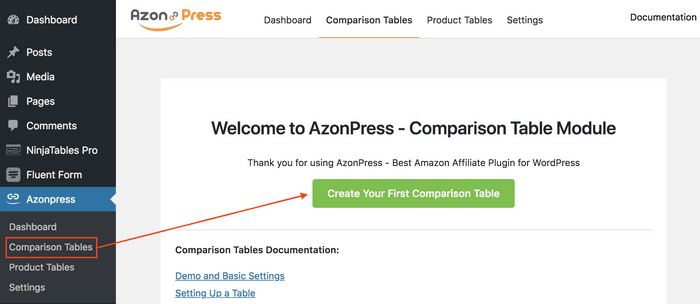
If you installed the plugin for the first time, you will find the interface as displayed above. But if you used the plugin before and already created tables, the dashboard of the plugin as follows:
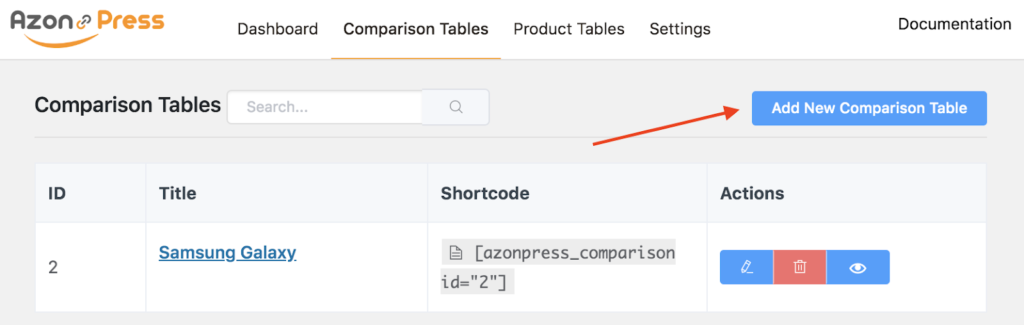
Clicking the button Create Your First Comparison Table or Add New Comparison Table, you will get a pop-up bearing multiple options for providing table title and product name and then click on the Create Table button located in the below.
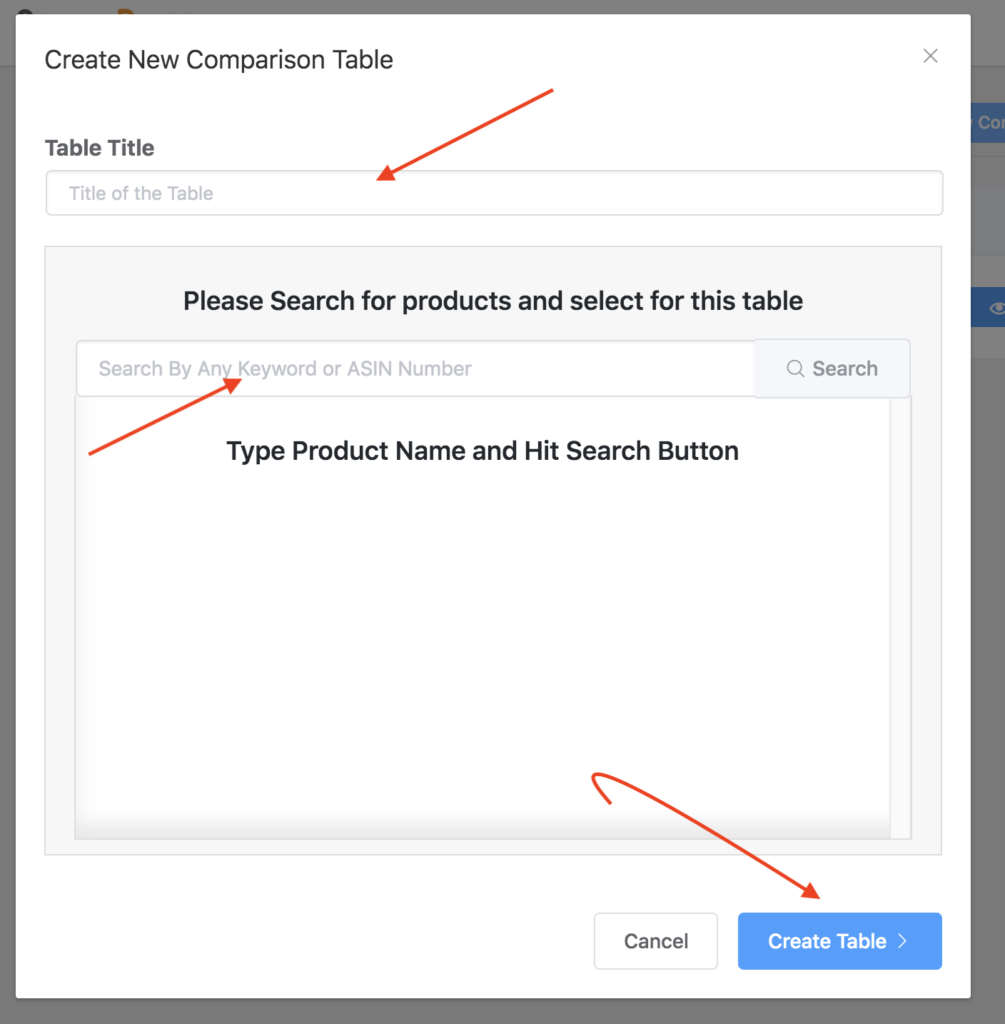
In that case, if you search by the product name that is entitled to Amazon, you will see the respective product in the search result.
For instance, if I search by typing Samsung Galaxy, you will find all the Samsung Galaxy phone will appear in the result panel. Then after choosing one from them, click on the Create Table button.
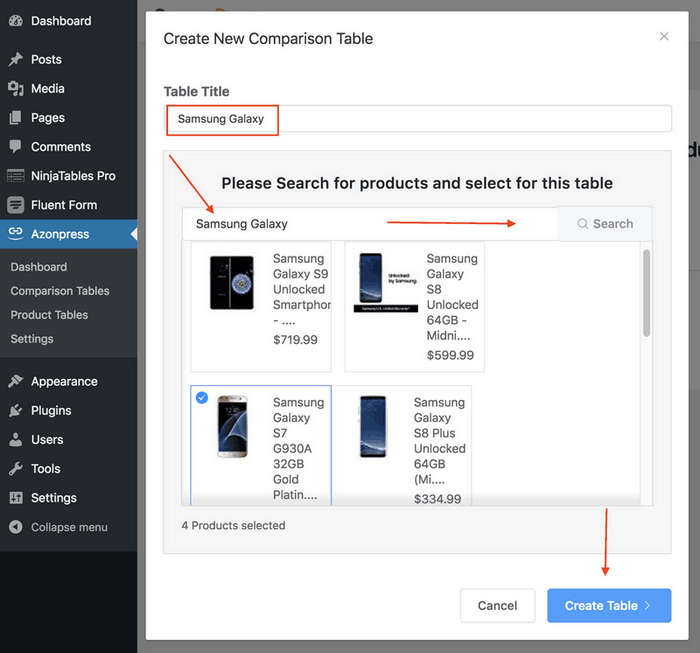
Once you create the Create Table button, you will find that an automated table has created through Amazon API and a configuration page will appear on the screen simultaneously.
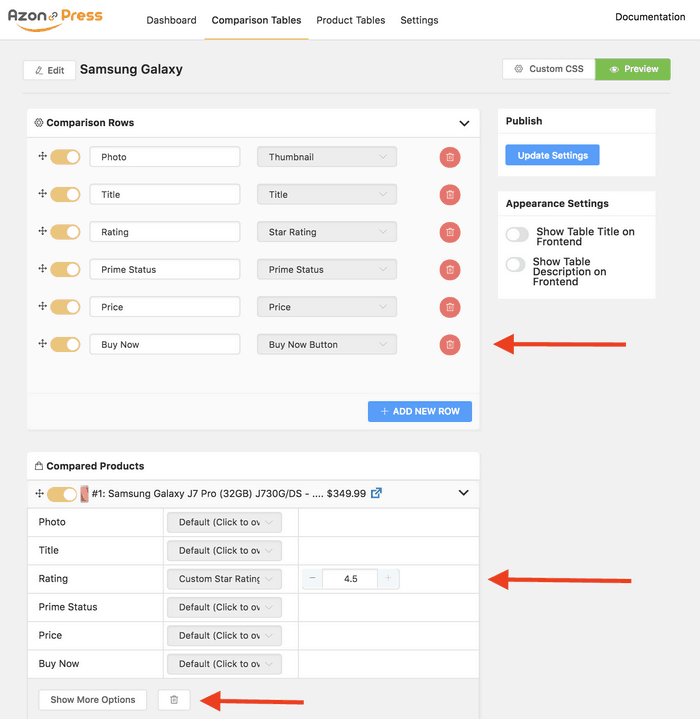
There is a Show More Options that is used to There are tons of options for customizing the table that has created automatically. After completing the necessary configuration, you can click on the preview button to check the table that has created.
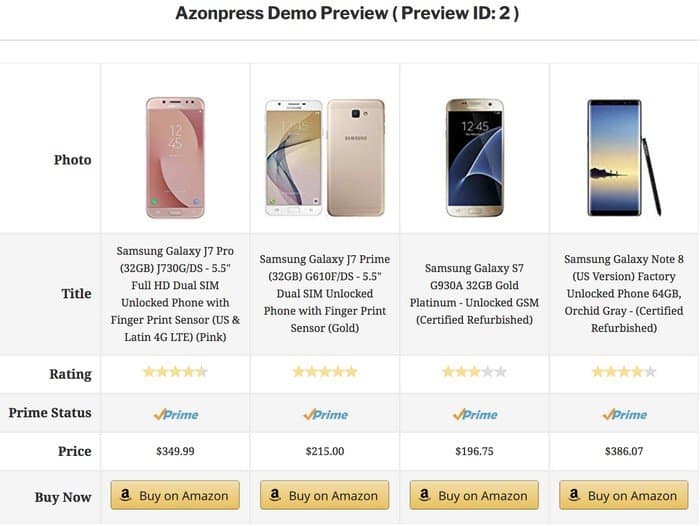
You see how can you create a beautiful product table that is derived from Amazon using this amazing plugin. Now, you can highlight any of the product table columns of the comparison table. You can make it happen by following the procedure shown below.
You just need to the Featured Text option, then type the words you want to display as featured texts. Additionally, here, you can provide the primary color and secondary as well.
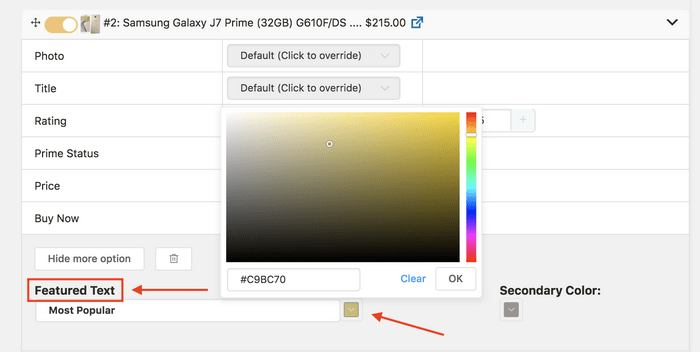
Now, look at how things happen through the preview section. You can take a look…
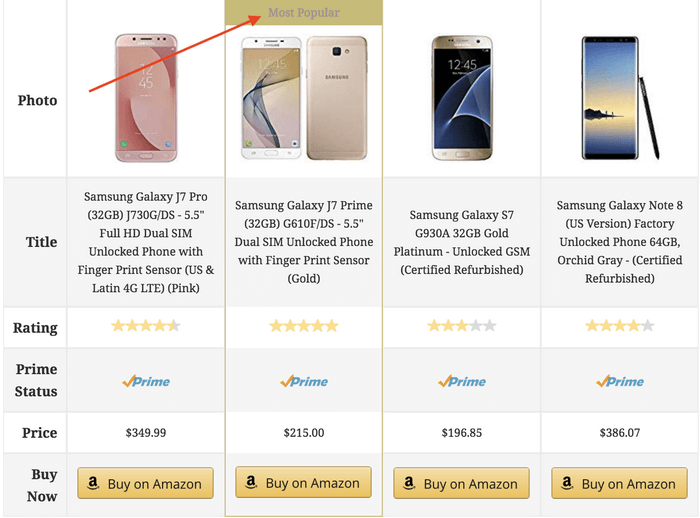
This is how you can create beautiful comparison tables using a quality WordPress Amazon affiliate plugin. You can know more details about the Amazon product comparison table by visiting the official website of the plugin.
Creating Product Tables
You just have created a product comparison table, there is another way you can showcase your Amazon products on your website. Here comes the general product table option for a decent product demonstration. This is another pretty cool feature that is to use for simplifying the product demonstration.
So, to make this happen, again, go to the AzonPress, then click on the Product table option from the left sidebar.
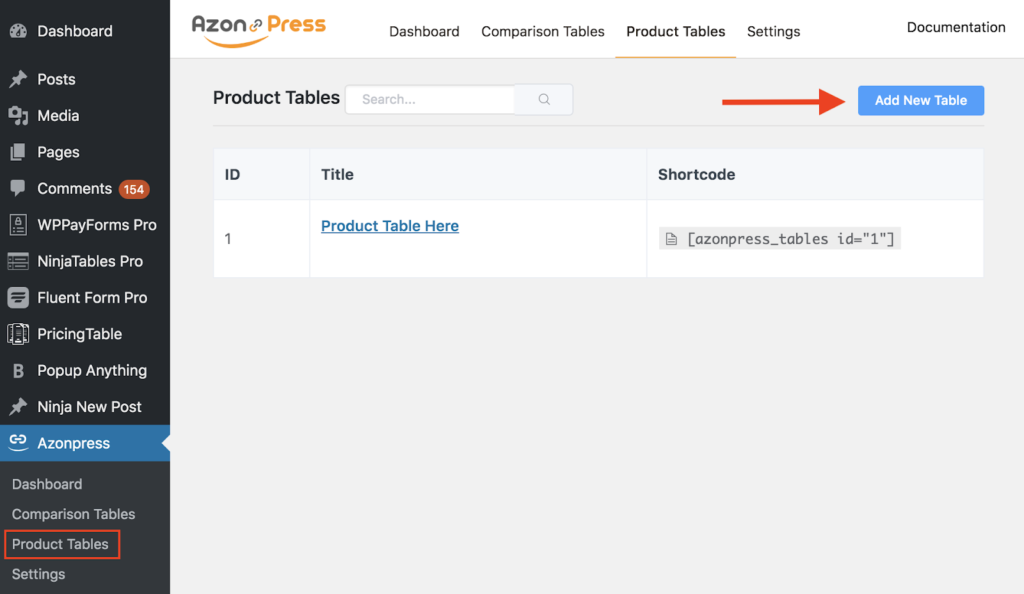
Then you will find the product table panel where you will see the previously created tables and options for creating new tables. To create now product table, click on the Add New Table button.
Then you will find that a pop up will appear with an input field for providing a product table name and an option for fetching products from the Amazon marketplace.
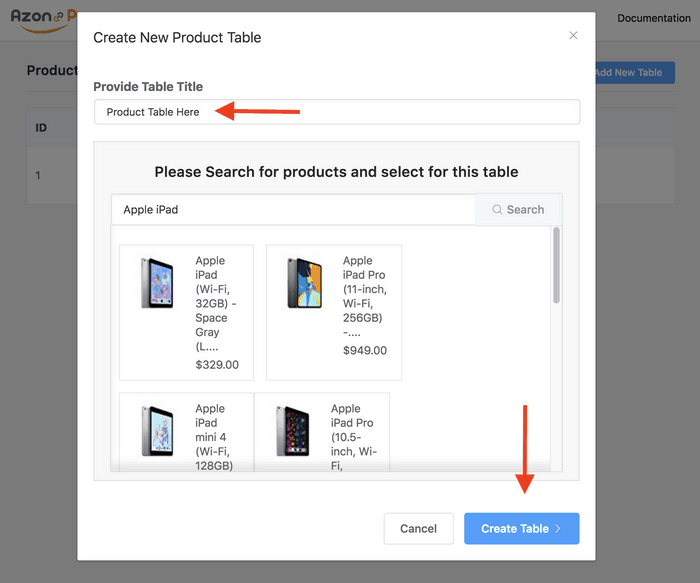
To fetch the product you want to display on your site, you need to put the product name in the search bar in pop up. After fetching and choosing the right one, then click on the Create Table button. Then you will see that a table has been created bearing the default features.
Now you can customize by clicking the edit icon or you can use custom CSS for modifying the appearance by clicking the Custom CSS button. You will have two different modes for customizing each product table.
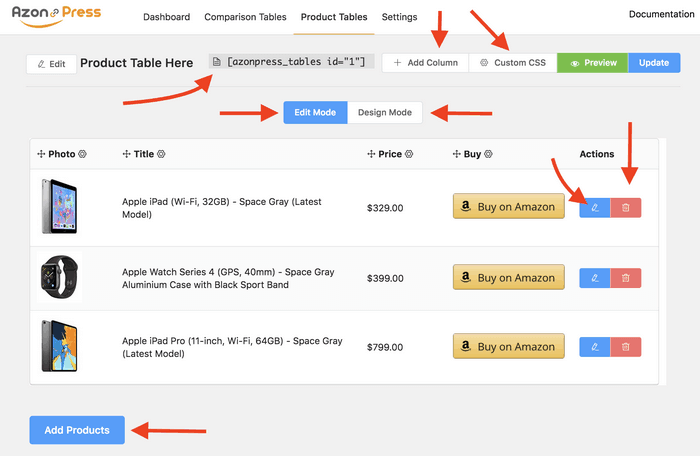
By using Edit Mode, you can edit, delete, use custom CSS and you can the Design Mode to make a change in the appearance of the created table.
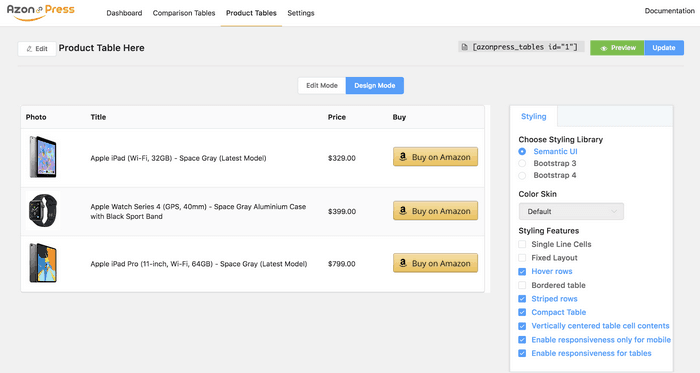
Now, take a look at the preview of the product table that you have created. In this case, the appearance and fonts of the tables may vary depending on the theme you are using.
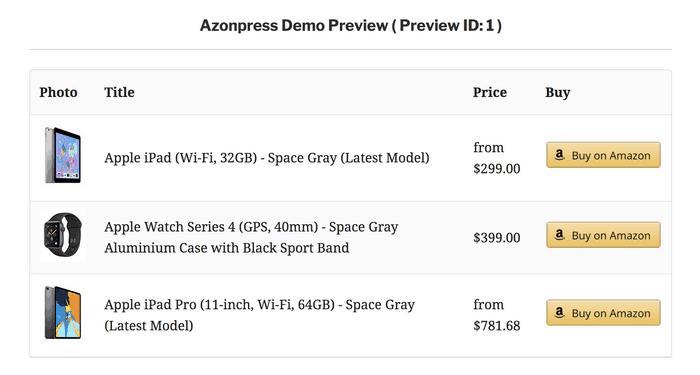
Adding Table and Displaying Them on Your Site
As AzonPress is a shortcode-friendly plugin, you can add any crated tables simply by putting the shortcode on the respect page or post of your website. Each of the tables you created has a respective shortcode.
Here are the shortcodes of the comparison table and product table respectively.
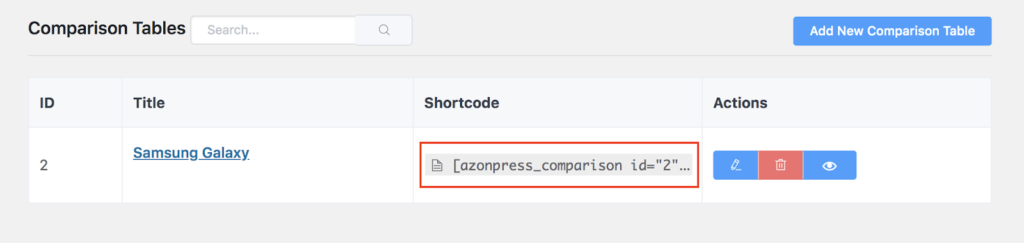
Now, to add and display the respective table on your site, you need to put that respective shortcode into the post or page.
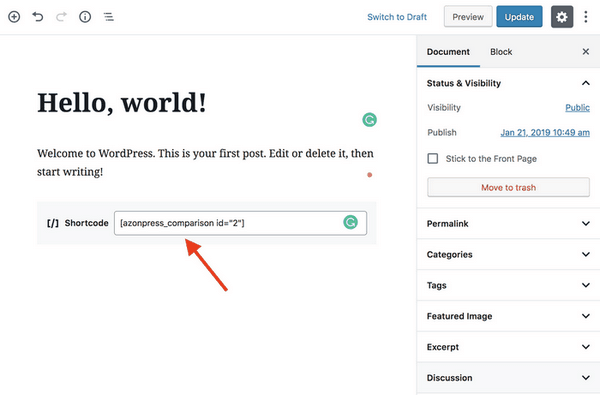
After embedding the shortcode on the respective page or post, you need to save them, then click on the preview button so see the output of the plugin. Take a look at the product table created by the plugin on your site.
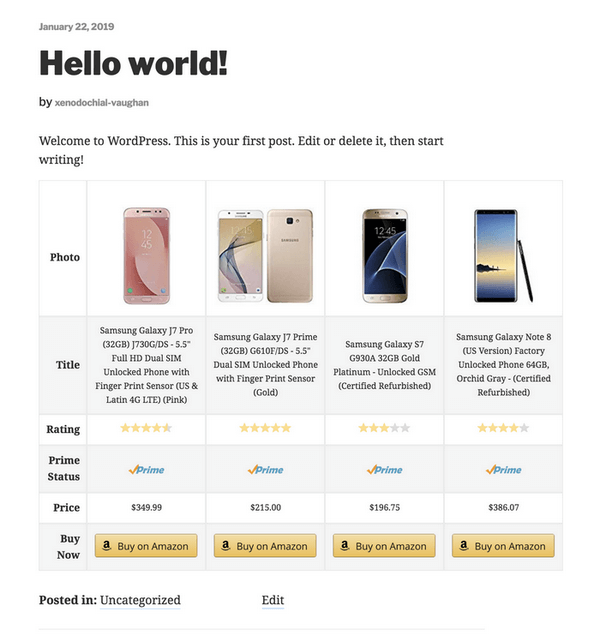
The product table looks cool and that’s how you can create two types of tables from the Amazon marketplace using the AzonPress plugin.
Final Words
Amazon marketplace is the best and giant eCommerce platform for the affiliate marketplace. The platform gets its popularity because of its scalability.
You can affiliate almost all types of products using the awesome platform. But using the right tools, you can leverage all your efforts and boost up your amazon affiliate marketing journey.
I hope this article helped you much in gaining the knowledge about how to create Amazon affiliate links and use them on your website. If you still have any query to know more about the issue, feel free to share your concern by leaving a comment in the below.